You’ll note the title says “searching.” There’s a reason for that. I’ve found an option that works, after a fashion, and I’ve found another app I intend to try, but I’m open to suggestions.
Let me lay out the situation. I do my best fiction writing in coffee shops, so I’ve been on a hunt for an iPad app which does the following:
1. Syncs with little to no effort to my desktop
2. Has a clean interface with few distractions
3. Has a word count feature (semi-optional, but preferred)
4. Doesn’t add formatting I have to remove when I transfer the text to Word.
Word is a necessary evil. While there are certainly other file formats, for sending to my beta readers, Word is the easiest format.
Here’s what I’ve tried, with pros and cons, and I’ll conclude with the app I’ve been using and the one I plan to try next.

Evernote
Every time I read an article about someone writing a book in Evernote, I think about using it. I do use Evernote as a repository of research, ideas, outlines, character bible and the like. While it has great cross-platform compatibility, I don’t like their interface for long-form writing, and the app adds extra page breaks which have to be removed when I copy/paste to Word.

Scrivener
I know lots of people swear by it. If/when they release the long-promised iPad app, I’ll give it another try. However, I find all the options to be more a distraction than a help, so I’ll pass for now.
![]()
Pages
I used Pages for my last book, and it worked, after a fashion. It doesn’t have Dropbox sync, and I ended up emailing the files to myself if I wanted to write on my computer. My biggest gripe was with the conversion to Word. It did odd things with line spacing, and the only way I could fix it was to cut and paste into Notepad and then reopen in Word. It did, however, have a good interface and word count. I’ll probably consider it again if I decide to replace my current desktop with a Mac.
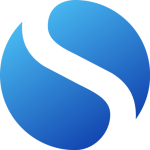
Simplenote
I’ve used Simplenote for years to write blog posts. It has great cross-platform capability, adds no weird formatting and does have a word count. I’m planning to test it on my next novel. My biggest gripe with Simplenote is the font. I prefer to write in a serifed font, and Simplenote uses a sans serif. I might be able to get used to it. This post was written in Simplenote, as are many of my blog posts.
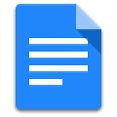
Google Docs
This is what I used for most of my current novel, and it almost works. Synchronization is flawless. The interface is clean. Docs convert easily to Word when I get to that stage. My only gripe with Google Docs is word count. The web-based version has word count. The apps do not. If Google would add that feature to the apps, it would be just about perfect. Lack of word count in the app does impact my productivity. If I know I’m close to a break point, I’ll keep writing a bit longer to hit it. When I don’t have a count, I’ll often quit earlier than I should, especially if I’m working on a tricky scene.
While it’s hardly a comprehensive list, that’s what I’ve tried so far. If anyone has another suggestion, feel free to share it.


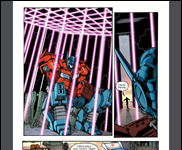








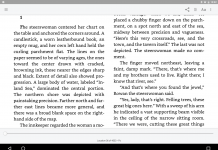
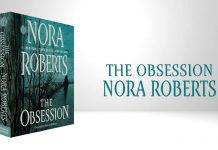





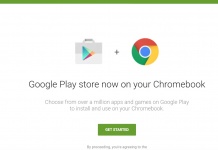
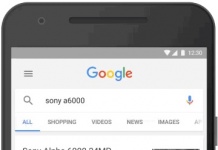



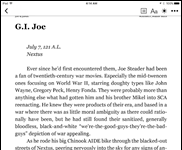









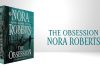
I am eagerly looking forward to Scrivener for iPad.
– BUT –
I am amazed by how many people having concerns about Scrivener having to many options and therefore choosing not to use it, while at the same time, many of these same people mentioning Word as an alternative.
Surely they must see the irony in this? Word has about seven billion more options than most writing programs and still people choose to use it. In fact, I am quite convinced that there exist only a handful of people in the world that know all of Words options.
Scrivener on the other hand is so extremely easy to work with. Create a document – start writing. That’s it! Nothing else.
Oh, and easiest format to beta readers must surely be pdf. But in these days – and especially since this originated on a blog like this – surely epub/mobi is the best format for beta readers today (all three formats easily compiled from Scrivener by the way).
@Magnus, I certainly don’t mention Word as an alternative, except as a way to send files to beta readers. Neither pdf nor epub/mobi are good formats for sending to my beta readers because they like to make comments directly within the file, and several of them don’t like pdf as a format.
As for Scrivener, I’m not saying Scrivener is a bad choice. I recognize that lots of people love it. I just didn’t find that it worked for me. I’ll give it another try when/if it shows up for iPad. If it synced seamlessly to my iPad, I’d certainly use it instead of Word. I’ve never been a fan of Word, although it’s a necessary evil for some of the non-fiction projects I work on.
@Michael, I think I’d dislike only seeing six lines, but then again, it might work better than I think, forcing me to focus on word production and not look back at what I’ve written. I don’t think I do that too much. I can, when I’m on a roll, produce about 1K words in 30-45 minutes, so I don’t think I look back much. I like the concept, though, and I will check one out. At that price, it’s not much of a gamble.
I use Scrivener on my MacBook for drafts and the first few passes of editing before moving my chapters into InDesign. I plan to use the iOS version on my iPad when it comes out. That will save me the cost of a MacBook Air. Yeah!
I do agree with you that Scrivener is so filled with features, that I find them distracting. I’m hoping the iOS won’t be quite like that, but I have thought of suggesting to the developers that they create a Scrivener Light, perhaps called Scribble. They could market it to elementary and middle-schools, but quite a few writers might enjoy a simpler writing tool. The key benefit of Scrivener is the ability to write chapter and scenes in separate blocks and move them around with the greatest of ease. You can’t do that with Word.
——
Those who want simple distraction-free writing at roughly a tenth the cost of a tablet, might want to check out the various Alphasmarts, particularly the Neo. They’re no longer in production, but many were bought by schools and are now appearing used for about $35-40. To show that I can be nice to Amazon, here’s a link to where they’re sold there:
http://www.amazon.com/Alphasmart-NEO-AA-0410-10971-AQ-Neo-Handheld/dp/B007BHWRII
Read the reviews there and Google for longer online reviews by writers.
They’re as rugged as anything digital can be and the Neo/Neo2 last—I kid you not—for about 700 hours on three ordinary AA batteries. If you do buy, I’d recommend paying a little more for a Neo rather than the earlier Alphasmarts, since it has more storage, about 200 pages of text. Either the Neo and the Neo2 is fine. The only differences are a few tweaks for a school environment.
The negatives are that the screens have six lines at most and editing with cursor keys may feel a bit more clumsy than with a mouse, although probably not any worse that with a touch screen. They’re probably best for rough drafts rather than careful editing. The keyboard is full-sized and uses the same option-key shortcuts as a Mac.
If you want distraction-free writing, you can’t beat them. They have no email or web browser. And one big plus is that their simple LCD (not LED) screen works as well in bright sunlight as indoors. You can sun yourself in a park and write away rather than cower in the shade and still struggle with a washed-out screen.
The Neos have a neat trick for getting what you’ve written (in up to ten documents) into a real computer. Plug the Neo into your computer with a USB cable, and it appears as a USB keyboard. Tell the Neo to send a document, and it will type merrily away into your word processing program at up to about 200 WPM.
You might think of the Neo as an ePaper Kindle but for writing rather than reading.
–Mike
Have you tried UX Write for iPad? It gives you a great outliner based on style headings. You can anchor it to the left side of the screen if you want, so you always have an overview of your chapters/scenes/sections. You can reorder those sections using just the outliner column
The compatibility with MS Word is excellent – especially if you avoid using tabs for layout – instead, use styles for indents etc.. It will preserve tabs from an imported Word document. But you can’t edit them or add new ones. This is a problem when I’m sciptwriting – “NAME [tab] Dialogue” becomes a pain. But for prose fiction, it’s fine.
Tabs don’t work in UX Write because it converts .docx format to HTML for editing and then converts HTML back to .docx when you save. HTML doesn’t have tabs. But amazingly it seems to preserve everything else I’ve thrown at it from multiple Word documents.
Worth a try? The paid-for app has the word count feature you want. There’s a free version that has the core functions if you want to try before you buy. I think it’s about 25 USD.
There doesn’t seem to be a Swiss army knife yet that works with every job in every situation. So I use Scrivener for some writing projects, UX Write for others, plus Storyist, Nebulous, MS Word for Mac and MS Word for iPad (all the major editing functions are now free, by the way – it was read-only until November 2014).
@Neil, No I haven’t tried UX Write, but I will check it out. I don’t use tabs, so that’s not a problem. When writing I use block paragraph style which I convert to indented paragraphs for publication. Thanks!
Huh, I missed the change to MS Word for iPad that added editing functions. Might give that a try too.
Squid(formerly Papyrus) takes the lead for me at the moment.
hope this helps.
happy writting 😉