 As expected, even after Amazon deluged owners of older Kindles with emails, postcards, and even phone calls in some cases, there are still plenty who were left in the dark and unable to connect their devices after Amazon deprecated the old firmware.
As expected, even after Amazon deluged owners of older Kindles with emails, postcards, and even phone calls in some cases, there are still plenty who were left in the dark and unable to connect their devices after Amazon deprecated the old firmware.
For whatever reason, it seems like a lot of the time the automatic updates that are supposed to happen just don’t. I’ve never had one of my Kindles prompt me to update; I’ve always had to do it manually.
Fortunately, manually updating your Kindle firmware isn’t all that hard. You just need to be able to connect your Kindle to your computer via USB, and then download the proper package(s).
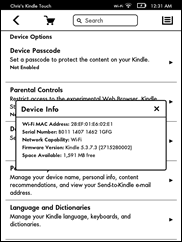 If your older Kindle isn’t connecting to Amazon right now, you can probably already be sure you don’t have the latest firmware installed—but just in case you want to check for sure, go to the Kindle’s settings screen and tap the dropdown icon in the upper right, then choose “device info.” You should get a screen like this, that lists your device’s current firmware version. If it matches or exceeds the ones on this help screen, you’re good—but then, you probably already knew that you’re good because you’re still online with it.
If your older Kindle isn’t connecting to Amazon right now, you can probably already be sure you don’t have the latest firmware installed—but just in case you want to check for sure, go to the Kindle’s settings screen and tap the dropdown icon in the upper right, then choose “device info.” You should get a screen like this, that lists your device’s current firmware version. If it matches or exceeds the ones on this help screen, you’re good—but then, you probably already knew that you’re good because you’re still online with it.
If it’s lower, you need to make a note of the current version number, and go to whichever of these pages represents the model you have and download the firmware it tells you to. (List shamelessly borrowed from Nate Hoffelder’s post on this matter on The Digital Reader.)
Depending on what your current version is, it’s possible you might have to download more than one update package and then apply them one at a time.
- Kindle 1st Generation (2007)
- Kindle 2nd Generation (2009)
- Kindle DX (2009)
- Kindle Keyboard (2010)
- Kindle 4th Generation (2011), Kindle 5th Generation (2012)
- Kindle Touch (2011)
- Kindle Paperwhite 5th Generation (2012)
If your Kindle isn’t on the above list, you probably don’t need to worry—and if you can’t connect to Amazon, you should contact Amazon support to find out why.
The update process is simple enough. When your Kindle is connected to your computer, your computer will see it as a USB disk drive. Simply copy the update you’re applying over to the Kindle’s root directory, just as you’d copy any file across.
After it’s copied, “eject” the Kindle using the USB icon in your Windows system tray (or, if you’re on a Mac, drag the Kindle to the trash). After it’s done, go back into the Kindle’s settings menu, tap the dropdown at the upper right, and choose “Update Your Kindle.” Your Kindle should then apply the update and reboot.
If you’re lucky, anyway. When I first tried to update my Kindle Touch, a few months ago, it simply wouldn’t work, and the most Amazon support could do for me was give me $20 off my next model. Fortunately, I was able to “unbrick” it using the Kubrick Kindle debricking LiveCD, which might be an option for you if it’s one of those Kubrick supports (Kindle 3, Kindle 4, and Touch).
If you’re not able to get it to work, contact Amazon support to see if they can help. If they can’t get it to work, your model will likely be out of warranty by now like mine, but maybe they’ll offer you a discount on a new model, too.
For all that it’s occasionally necessary to update older Kindles manually to keep them working, at least they still do work with Amazon. Even the original first-generation Kindle can still connect and download e-books today just as it always has, assuming you have the proper update installed. Compare that to what’s happened recently to Nook owners in the UK, or owners of Sony readers a few years back. It’s good to see that Amazon seems to have the right idea regarding supporting its older hardware.


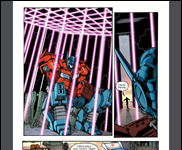








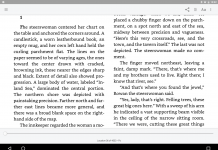
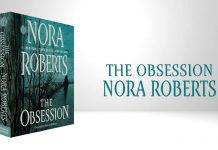















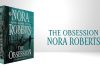
Amazon’s auto-update seems to be a joke. In my experience, “wait and we’ll do it” never happens. For this upgrade, I gave up after leaving my Kindle ready and waiting for two nights. The manual upload for my Kindle 3 wasn’t as easy as it ought to be. It required two downloads and two updates. That took about an hour. Still, it beat waiting for what was unlikely to ever happen.
If Amazon wants to be taken seriously, it needs to do what Apple does for Macs and iPads. It should offer a ‘combo update” that doesn’t require immediate steps. And it either needs to make the auto-update work or have a manual update that works directly from the Kindle. Not everyone has a computer they can use to side load.
I wonder if Amazon clumsiness with this update is because for some Kindles (i.e. the WiFi-deficient DX) that update will use cellular minutes that Amazon would have to pay for. Rather than pay, they run everyone through these clumsy hoops.
I’ve been reading about these updates.
Maybe I misunderstood and even though Amazon Has not offered specifics, this update revolves around an expired certificate.
That would explain to patch for all models and the very specific all or nothing date to be patched before.
It seems very odd that no one had either put this together or mentioned it in any of their articles or reports.
-thanks,
Carl
Carl, that detail was mentioned when this story first broke a month and a half ago. We haven’t mentioned it since, but everyone who covers ebooks regularly already knew about it.
I have done a manual update on a library computer.
Next time the Kindle pointed out the library’s new Wi-Fi so I signed on and it started to update at once.
Since then updates have been rare but automatic except my manual update in January 2015 whenI wanted to get Wiki and Twitter working again ASAP