From the Aldiko blog:
 At Aldiko, we always want to give you more freedom to choose what you read. You can buy books from different bookstores and you can add your own favorite bookstores in the app; you can also transfer your own books and documents to the Aldiko app through the Import feature.
At Aldiko, we always want to give you more freedom to choose what you read. You can buy books from different bookstores and you can add your own favorite bookstores in the app; you can also transfer your own books and documents to the Aldiko app through the Import feature.
Today, we’re introducing a quick tip for you to transfer files from your computer to Aldiko app on your Android Smartphone or tablet by using a great tool called Dropbox. Dropbox is a cloud storage service which can sync all your files between different devices, including PC, Mac, iPhone, iPad and Android devices etc.
Below is the step-by-step guide of how to use Dropbox to transfer files from computer to Aldiko:
1. Install Dropbox app on your computer. Dropbox gives you 2GB free cloud storage. (You only need to do this if you are a new Dropbox user).
2. Put the book and document files that you would like to transfer to Aldiko app in the Dropbox app and wait for these files to be synced.
3. Install Dropbox app for Android on your Smartphone or tablet. After that, you should be able to see the list of book and document files that you have previously added to Dropbox app.

4.Click the book and document files in the Dropbox app to download the files and select Aldiko app if the action window pop-up.
5. Enjoy reading your books and documents with Aldiko app.
Note: In step 4, if you would like to import the files into Aldiko app, you can follow the below instructions:
(1) Click the book and document files in the Dropbox app to download them.
(2) Tap on the “SD Card” icon at the home page of Aldiko app.
(3) Locate Dropbox folder and then locate the book and document files.
(4) Check the box next to the files.
(5) Tap on the “Import to Aldiko” button at the pop-up window at the bottom.


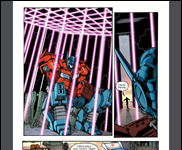








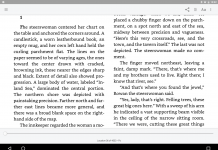
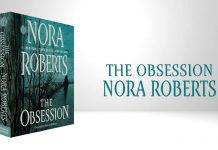








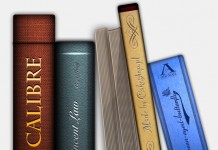

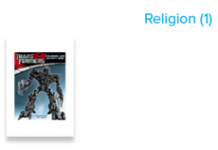
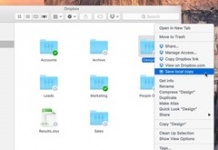
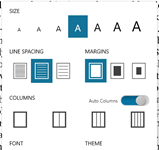










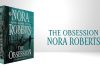
You can also use a catalog created with calibre2opds, store it in your DropBox and access it via Aldiko’s catalogs feature.