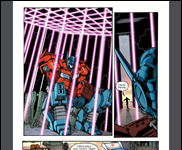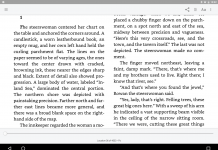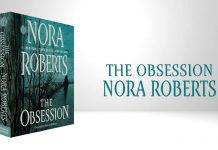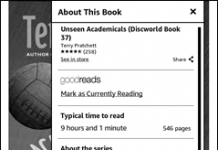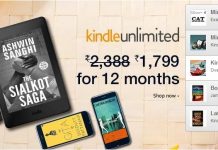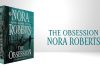Here’s a quick review of three free notepad services that work fairly well with the Kindle 3′s web browser. Why would you want a notepad service? I get to that below, after the quick reviews.
My favorite service, after testing half a dozen over the weekend, is Jottit. It starts with a deceptively simple interface — just a box to type in — but once you’ve set it up you have access to so much more. In the admin panel, you can:
- set a custom URL (e.g. “mykindlepage.jottit.com”);
- review and compare past edits;
- change the fonts and the masthead color for when you’re using a PC browser;
- add password protection at both the public and admin levels; and
- and add more pages.
I didn’t love the editing interface when you’re trying to use it on the Kindle, but it was manageable. I also thought that while the web mode display on the Kindle is readable, it’s a little narrow. However, the article mode display is nearly perfect.
Pen.io was announced last week, and it’s what prompted me to compare these services in the first place. Its big strength is that it produces highly readable, clean text displays, and with a simple tag you can even create multiple-page entries. On the Kindle, however, the multiple-page feature doesn’t work in article mode, and the Pen.io display is too wide in web mode, which means the Kindle layers a zoom box over the page.
Like Jottit, Pen.io also lets you choose a custom URL and use basic HTML markup to format your text. If you expect that you’ll spend more time accessing this page on a PC browser than a Kindle browser, the zoom feature might not bother you so much.
Wrttn.me is, in some ways, the best of the three: not only does it have many of the same editing features as Jottit, but you can even add your own CSS to a page for extreme customization. Kindle web display uses the full width, which is good, although the font is a little small. Article mode is pretty much perfect.
One thing I don’t like is that the public URL, which isn’t customizable, is different from the admin URL, so you end up managing two URLs for one page.
I found Jottit to be slightly easier to use if you’re spending a lot of time on the Kindle, but I think this comes down to personal taste. (I have a soft spot for tiddlywiki-style sites — don’t ask — so Jottit feels more like an old friend.)
Summary
All three services let you use basic HTML or simple markdown tags to apply basic formatting, and all three work pretty well on the Kindle 3, so the best solution for you will partly be a matter of taste.
One thing I discovered is that you might have trouble getting the Kindle’s article mode to work if you just include lists of links, because the Kindle browser looks for paragraphs to figure out what’s an “article.” If you get an error when choosing article mode, try adding a few paragraphs of text to the bottom of your list. In my experience, Jottit.com was the only service that didn’t have this problem.
There were four other services I also looked at — notepad.cc, write.fm, publ.ca, and tidypub.org — but they’re all missing crucial features. Three of them don’t let you make edits after saving your text, while notepad.cc essentially lacks a save button, meaning you can never preserve what you’re typing. In my opinion these four services are almost useless right now, so I’m not recommending them. However, if you still want to try them out, publ.ca and tidypub.org are the two with better Kindle interfaces.
Finally, right after getting this post ready to publish, I came across a new service called Quicklyst. I haven’t tested it yet, but The Digital Reader says that overall it’s pretty good.
So, what am I supposed to do with these things?
I’ve listed several use cases below, but to my mind these notepad services are ideal for creating a personalized start page on your Kindle. You can add your own links from your Kindle or a PC web browser, then bookmark the page on the Kindle for easier access, and update the links or add notes directly from your Kindle whenever you feel like it. I’ve also included some starter code for such a page at the bottom of this post.
Here are some other ideas:
Idea #1: Participate in a virtual book club
Say you and at least one other person are reading the same book, but you’re not in the same location. You can leave notes about the book, theme, coffee you’re drinking, etc. and your friend can add her own comments as well. You create a shared document that you can access from your PC web browser later.
Now that Amazon has launched “Public Notes,” you can also manage this sort of thing using your Kindle’s built-in notes and highlighting features. It’s more convenient because you’ll be able to read and leave notes within the text, but there are two potential drawbacks. The first is that Amazon’s system works best on Kindle texts, so those reading other editions might not appreciate it. The second problem is that there are some privacy issues: you can’t control who accesses your public notes, and you can’t limit access to just one title.
By comparison, if you use a web-based service, then anyone with a browser can also access the notes, and at least one service will let you password protect the page.
Idea #2: Publish to the web from your Kindle
It’s a very simplified way to post text-only content from your Kindle device, without the need to go through the more robust (meaning complicated) backend of a traditional blog. Because these services are almost all text-only, they’re very Kindle friendly.
But don’t expect to create a real blog this way, meaning you can forget about menus, connected pages, and archives. Don’t expect it to be a permanent solution, either. If you use one of these services to publish from your Kindle, you should also regularly save the published content elsewhere, either as a real blog or a private backup.
Idea #3: Publish your writing to a group
Narrowcast your short stories, essays and poems to a group of friends, fans, classmates, or forum members. Another way to do this would be to collect everyone’s Kindle email address, and ask each person to add your email address to their “approved senders” lists; going the notepad route sort of does this in reverse, where the Kindle owners in your group simply visit a single URL each time. This is an easy way to get your content onto their Kindles and web browsers without having to deal with email addresses, spam filters, or formatting problems.
Idea #4: Create an editable start page for your Kindle
(This is the one I mentioned above.) Create a page of links using one of these services, then bookmark the page on your Kindle. Now you have a page of quicklinks that you can customize directly from your Kindle as well as from a PC browser.
Just remember that this isn’t meant to store confidential information; if you don’t use a service with password protection, it’s possible that your links could be seen by strangers, and even on the password-enabled sites you’re relying on an unproven third-party website to store your data.
Here are some sample quick links to get you started. Just copy the contents of that text file and paste it into any of the three services I recommended above, and you’ll have a beginning template that you can then customize to your liking. Remember, though, that you may have to add some paragraphs of text to force your Kindle to render the page correctly in article mode.
Via Chris Walters’ BookSprung blog