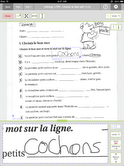 We had an open house for parents last week where I was asked to present a short lesson, and my iPad was involved in about 70% of it. It fit in naturally with what I was doing—it wasn’t gimmicky at all, and the kids didn’t even notice it was there. I started my lesson with a quick non-iPad calendar and intro routine, then we went straight to the book we’re reading. I’ve saved them all as Powerpoint shows so I can display them, storybook-style, to the kids without needing to carry around the books with me. I teach several grade levels and don’t have my own classroom, so it all goes in my bag!
We had an open house for parents last week where I was asked to present a short lesson, and my iPad was involved in about 70% of it. It fit in naturally with what I was doing—it wasn’t gimmicky at all, and the kids didn’t even notice it was there. I started my lesson with a quick non-iPad calendar and intro routine, then we went straight to the book we’re reading. I’ve saved them all as Powerpoint shows so I can display them, storybook-style, to the kids without needing to carry around the books with me. I teach several grade levels and don’t have my own classroom, so it all goes in my bag!
Part 2 involved a game with some language manipulatives. I put the iPad aside and took the kids through their paces, and then we wrapped up the main lesson with a song. Again, out came the iPad, and the kids didn’t even glance its way. A second after it was out of the case, the song was ready to go. Finally, we had a few extra minutes, so I got out a cube I have which has a different iPad game written on every side in erasable marker. The kids rolled the cube, picked the game and away we went. My principal commented to me afterward that she was favourably impressed. I had every eye on me, and the kids hung on my every move.
So, what else have I been doing with the iPad since I wrote my first app roundup last year? Here are some apps that are on my must-use list right now.
1) Dropbox. This can’t be beat for an on-the-go app; it lets you add content to your apps without plugging into iTunes, which is great because iTunes-with-stuff is on my home computer and when teaching, I am obviously not always at home. I can send to apps like Keynote, Bookman and Notetaker, depending on what I want to do.
2) Notetaker HD. This is my new discovery—it’s a notebook app that lets you draw or write with your finger using a simple system where your target area is a blue box you move around, and whatever you write with your big, fat finger in the larger input area gets shrunk down to fit inside it. You can load any PDF as a background, so it;s great for demonstrating worksheets. The screenshot here is a reading comprehension exercise based on a Grade 1 book, where students have to read the sentence and fill in the missing word.
3) iCardSort. This is my favourite of the whiteboard-type apps I’ve tried because the cards are single-word sized, not paragraph-sized. One of the activities used in my teaching program is a sequencing activity where students get sentences from the story, chopped up into little pieces, and they have to put the words in the sentence back in the proper order. There are many sentences, and it’s extremely messy to do this with paper. This app simplifies it considerably. One downside: the ‘unlimited boards’ upgrade is way over-priced. I have been getting by with the lite version (one board allowed plus the one it comes with) because I haven’t wanted to shell out $20.
4) Talking Tom. This is an on-the-surface ridiculous little app which features a talking cat you can pet, touch and manipulate 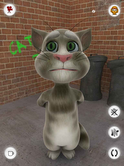 in several ways. Most significantly for my purposes, the cat will repeat back, in a funny voice, anything you say to it. You can even record up to 30 seconds ahead of time. Aside from the usefulness of reinforcing the basic vocabulary such as cat, ears, tail etc. the app is amazing for engaging the kids in what we’re reading. Nothing hooks in a reluctant reader like having the story read back to him by an absurd-looking animated cat with a funny voice!
in several ways. Most significantly for my purposes, the cat will repeat back, in a funny voice, anything you say to it. You can even record up to 30 seconds ahead of time. Aside from the usefulness of reinforcing the basic vocabulary such as cat, ears, tail etc. the app is amazing for engaging the kids in what we’re reading. Nothing hooks in a reluctant reader like having the story read back to him by an absurd-looking animated cat with a funny voice!
5) Keynote. Now that multitasking has arrived, this app is actually useful to me. I can load up a song, pause it, open Keynote and start a Powerpoint show with the lyrics. Once I have it open, I just double-tap the home key, unpause the music player, and away we go. My big initial disappointment with the iPad related to the limitations in this area on release. The iTunes lyrics feature is fine for me, if I want to jog my memory about what comes first in Alouette, but I need the Powerpoint show if there are words I want to the kids to be able to see as we go.
6) Reference Apps. The two I am using most so far are Dictionnaire and Conjugeur, neither of which require an internet connection. I do have wifi while at school now (our new IT people are less skittish than the old ones) and it has opened up many options for me. But it’s nice to have some quick reference stuff even when off-line.
7) Games. The games I mentioned in my first write-up (Koi Pond, Virtual Families, Tanzen, Alphabetic) are still in use. The kids also enjoy playing Pictionary with a painting app, and I have just downloaded an aquarium app I think they’ll enjoy. I’ve been experimenting a little with Sudoku for number drills, but most of my students are a little young for it. II am always on the lookout for new apps of this type, and my boss recently gifted me with a $25 iTunes gift card for further use on teaching stuff, so we’ll see what I find!
So, are any other teachers using the iPad to help kids read, explore and learn? Leave a comment with your best app recommendations!


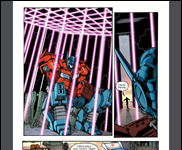








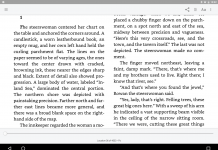
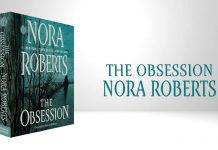







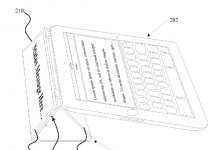
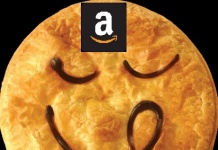
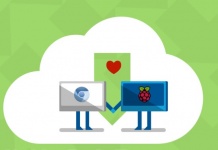










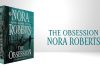
great list. I’m not a teacher, but I find the World Factbook to be a good offline reference to geography.
Cut the Rope is also a good game about physics & spatial logic. So is GearedHD. Feed Me is a good free skill-and-drill game for preschool kids.
By the way, it is often hard to figure out which games/applications have an offline mode.
Hey, a stupid question. You said your boss gifted you a $25 itunes card. As far as I understand, you can’t buy apps from itunes, only media. Am I wrong?
You can buy apps with it too.
Hi,
Thanks for mentioning my app iCardSort. I’m glad you are getting value out of it. Sorry you feel it is overpriced but it is an unfortunate necessity to produce the best software possible. Everyone is welcome to use the free version as long as they like.
Would love to get feedback, comments and ideas on how it can be even better.
Thanks again for your support.
Julio
Great to read how someone is using the iPad in an authentic classroom context. I will add a link from my wiki to your blog posts. I am gradually adding apps to this wiki http://ipodsiphonesineducation.wikispaces.com/ ones that I think have great educational possibilities and uses. Hope you find it useful!
Lazytown’s BooCLips app, which was recently launched by Castle Builders (IL),
is a great example for the ultimate educational solution combining fun and entertaining activities with educational tools. You can download a trial version of this app from the Apple’s or by clicking on the following link http://itunes.apple.com/us/app/lazytown-booclips/id424736849?mt=8&ls=1
I recommend you Board Cam . This app is specifically designed to take advantage of the iPad 2 camera and its video mirroring capability in a class.
You can use it to focus on a small object that you want to show to your class and then use pointers, labels and draw over the video image in real-time.