 UTILITIES FOR PUTTING PHOTOS (not Screensavers) ON A KINDLE, USING THE RIGHT FORMAT
UTILITIES FOR PUTTING PHOTOS (not Screensavers) ON A KINDLE, USING THE RIGHT FORMAT
(Windows utilities, though the first one can be done via a website.)
As Kindle owners learn quickly, Kindle screensavers (really, screensleepers) are not officially replaceable by our own images (unless one uses a ‘hack’ and that can be problematical in a few ways although some find it worth doing…and re-doing with each Kindle software upgrade).
I don’t recommend it, and only the computer savvy should tackle it; even then, there are disclaimers by the utility makers that your warranty can be voided if a problem occurs during installation. It’s not super-difficult but no one is going to be responsible for anything going wrong on it, so I don’t get into the details. You can always google kindle screensaver hack to see what’s involved. I personally don’t think it’s worth it.
And now the latest Kindle (with Special Offers and ads) shows Amazon had a specific reason for not offering “screensavers” that could be customized by the Kindle user.
It’d be nice if Amazon were to offer customizable screensleepers for their higher-cost Kindles without ads, at some point. (The sad dream that never dies.)
Your Photos on your Kindle in the Pictures Folder – a Kindle Feature
In the meantime, Kindle owners CAN put favorite photos or illustrations on the Kindle in a special Pictures folder, and I’ve found that many don’t know this is possible.
The instructions for this are in the Kindle User’s Guide (which is placed by Amazon on each Kindle during first wireless sessions and is also available for your computer in PDF format — see Kindle User Guides at the Amazon help pages).
Remember that Kindle books or files can be Searched for words like “pictures” and sometimes that makes it easier to find a feature.
A Kindle customer posted step-by-step instructions at the Amazon Kindle forums. In reply to an earlier post on Feb 9, Anthony Hansen wrote (slightly modified) :
‘ If you would like to add photos to your Kindle 2, it’s pretty easy to do. Here are a few short steps to getting some pictures onto your Kindle.
1. Connect your Kindle to your computer with the Kindle USB cable.
2. Go to the file folders for your Kindle on the computer and add a new folder called `pictures‘ (without the quotes).
3. Within the new `pictures’ folder that you just created, create other folders which will be used to store your pictures. The names of these sub-folders should describe what type of pictures will go into the folders. These sub-folder names are what you will see on the Kindle’s `Home’ page and are the photo albums that you will put pictures into.
4. Add pictures into the newly created sub-folders (albums).
5. Safely remove your Kindle from the computer.
6. Go to the `Home’ page on your Kindle and press Alt & Z keys together (alt-z) to see the photo albums.
7. Go down to the photo album that you want to view using the 5-way button [or the Kindle-1’s mercury-like rolling column-cursor] and then select the album to view the pictures.That’s it. This should take no longer than five minutes to do depending on the number of pictures your adding ‘
This is a nicely easy-to-use tool that converts almost any image you have (size does not matter much) to a Kindle-compatible black & white version in the right size and orientationfor the Kindle display. It works for 6″ Kindles and the 9.7″ Kindle DX’s.
It does convert ‘up’ to larger sizes rather well, to my surprise, but sharpness and clarity will be more likely when you send a larger photo to convert ‘down’ (and something to remember if doing this for the larger-screen DX).
It’s also very fast, even using the method as seen in the image of the webpage above, uploading a photo to the website for conversion — probably the way to do it for Macs.
But the link below the uploaded filename field is for a download of the executable (a Windows file), which means you can have the tool on your Windows computer and do it without uploading the file to the webpage.
If you decide to try it, let us know how that works for you.
E-NKI MANGA, COMICS, AND GENERAL BULK IMAGE CONVERTER FOR KINDLE

 I haven’t had a chance to try this one. E-nki describes it this way:
I haven’t had a chance to try this one. E-nki describes it this way:
“E-nki is an image processor designed for latest Kindle.
“It converts common image documents (JPEG, PNG, GIF, BMP) into optimized PNG files for e-ink displays, and more important, you can convert your compressed archives directly. (CBR and CBZ too!)”
There is also a link to the FAQ, which does answer questions not addressed on the main page. E-nki is a downloadable file and there’s no web-style conversion tool.
On what, specifically, the utility does:
1) Converts pictures to grayscale
2) Tries to remove white borders
3) Resizes pictures while maintaining the aspect ratio
4) Rotates the pictures
Author E-nki is on vacation but checking mail, so you can send questions to the e-mail address given at the webpage.
As mentioned, I haven’t tried it. So, it’s not a recommendation but a suggestion. If you can, let us know (in the Comments area) what you think if you try one or both of the tools mentioned here.
The feedback and useful info (and some raves) on SendtoReader (to Kindle) were very helpful.
As ever, when you enjoy and regularly use a free utility, support the software developer with donations if they feature a donation-method. That tends to support improving the product and time giving user support. That includes the popular Instapaper, which itself is used in a few other tools.
Via Andrys Basten’s A Kindle World blog


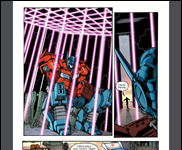








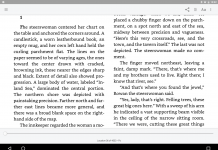
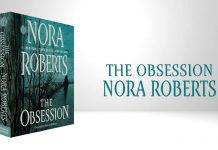







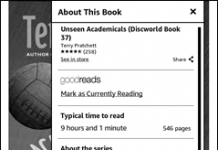
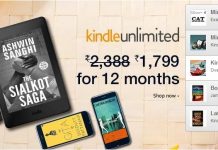

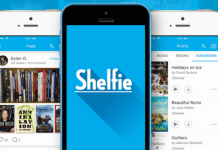









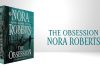
do I need to do anything special to B&W photos (300 dpi) if I want them in the back of a book I”m self-publishing to Kindle?
kindle has come up with picture quality improvement and it is amazing, previously when consulted by http://www.ebookconversion.com/ the quality was less but when on kindle updates they guided me appropriately
For some reason, I can’t open the EZ Amazon Kindle screen saver mentioned in your article. Yes, I opened it about 4 weeks ago and it works great! But now, when I want to change up my pix, well, it won’t open. Any ideas? Thanks!
The website mentioned in the article – http://bit.ly/kindleimageconverter is no longer available. Consider using http://kindleimageconverter.com/ instead.
The iPad application, LineEngraver, was designed to easily transform color photos into high-contrast monochrome images, then display them on e-reader device (eg Kindle)
http://lineengraver.fwkit.com