 In the Amazon forums, there’s been no small elation over finally being able to organize Kindle books into user-customizable ‘folders’ of a type, named “Collections.”
In the Amazon forums, there’s been no small elation over finally being able to organize Kindle books into user-customizable ‘folders’ of a type, named “Collections.”
It’s easy to do but somewhat time-consuming if you have anything like 400-700++ books on the Kindle. I had only about 200. Well, they do encourage us to use the Kindle as a personal library and it’s fun for that.
DON’T TRANSFER TOO MANY BOOKS AT ONCE FROM CALIBRE OR MOVE TOO MANY BOOKS AT ONCE INTO COLLECTIONS
Probably, best advice: Do Not work on more than 100 books at a time without turning on Wireless and doing a Menu/Sync & Check to make sure the work is backed up before working on moving more books.
About four people during the last few days reported that, while working on creating many collections for hundreds of books on the Kindle, at a certain point their Kindles suddenly restarted and the Collections they’d created were gone. This shouldn’t happen of course, but at least we’ve found that Amazon has two recovery methods for the Collections, as these are apparently backed up automatically when “Wireless” is On for awhile or when you decide to Sync & Check during a Wireless On session.
(Remember that you can plug in the charger while working with or reading on the Kindle.)
1. In the case of Chelsea S. Lewis, she received this response from Kindle customer service:
‘ I’m so sorry for the issue you’ve had recently with your Collections after the 2.5 update for the Kindle.
You should be able to recover your Collections by simply de-registering and re-registering your Kindle to your Amazon account.
On your Kindle, visit the Settings screen from the Menu button and select the “Deregister” link.
Once your Kindle has been de-registered, select the “Register” link to re-register your Kindle to your account. Your Collections should be restored. I apologize for any inconvenience this may have caused.
If re-registering your Kindle doesn’t resolve the issue, please give us a call. [all the information about calling again here]
I hope this helps. We look forward to seeing you again soon.
[ Andrys here: I hope not for the same reason 🙂 ]
Best regards,
Jeff
Amazon.com ‘
And, I assume, not THE Jeff 😉 but definitely a helpful one.
2a. V. Thompson reported:
‘ I spent hours getting my 430 books from Calibre to my Kindle, into collections over the last two days. Finished them last night. I ordered five new books, and turned on WN. I got a funky message saying my Kindle was full and to delete items from home…
I spoke to CS this morning, he was baffled, and had me do a restart. The last collection I created last night vanished and the 200 or so books I had put in other collections came out of the collections and were back on my home screen!
The CS rep said he was going to be checking it out, and V. started her collections again, but the same thing happened.
Ultimately, the next day, V. had to use a more serious tool — one to be avoided by users unless they’re being helped by Kindle customer service at the time, as this Menu choice removes your books from the Kindle — but the Amazon books can be re-downloaded for your Kindle later while your non-Amazon books would normally be backed up to your computer so you can move them over later. A step most of us would want to avoid at any rate.
The more serious step? CS had her Reset to Factory Defaults … Since all her books were in the Calibre program, she went ahead and did that.
After that, the 5 new books did download fine and her original collections were all there. No books were in them but she had her backups available and used them.
2b. KINDLE CUSTOMER SUPPORT’S ADVICE TO V
The advice to V was that too many books were moved from Calibre at once, probably overloading the Kindle, having it index too many new books at once (extracting all the words in all the books, for keyword searches). The CS rep explained that we:
should not download so many books new to the Kindle at a time and to leave Wireless On and the Kindle plugged in while moving many books to the Kindle all at once.
He also explained that the indexing of keywords from so many new books can take a long time, 24 hours or more if you do a large batch of books.
V. decided to move from the Calibre program no more than 100 books per session onto the Kindle and then leave the Kindle plugged in during the indexing of that many books. She also did a Sync & Check from the Menu after doing each batch of approximately 100.
She also chose to turn back ‘On’ the Annotations Backup (also under the Menu). V. explained that what she was told meant that the problem didn’t occur due to sorting books into Collections but:
‘ loading up your Kindle with too many [new] books at one time. If your books are all already on your Kindle and just need to be put in to collections you can do them all at once.
I would do a sync when you are done though. My problem was dumping 430 book from my computer on to my Kindle at once. Well, in two batches, but I think it was just too much to process. ‘
WHEN NOT TO WORRY
Melinda Varian, a Kindle owner with vast technological experience in her background, whose advice I always read with interest, advises also:
‘ With all this discussion of lost collections, I think it’s worth mentioning that when one restarts a Kindle with collections and it displays the home screen, that screen at first displays the collections as being empty. After a minute or two, all is well, but it can be something of a shock at first. I realize that people are actually losing their collections, but this situation is not a symptom of that. ‘
AMAZON COMES THROUGH FOR CHELSEA
Chelsea later reported:
‘ As a further “pleased by customer service” note, Jeff From Amazon just called me again to ask me to e-mail him the “collections” file from my Kindle (it’s in the system folder, which you have to unhide hidden folders and operating system files to see, and apparently it’s where all your collections data is stored) and to ask permission for tech support to go messing around (remotely) in my Kindle looking for information on what might have caused the bug.
He said there are a lot of people on the Kindle team currently working on troubleshooting this particular bug (though he said it hasn’t happened to a lot of people, but clearly if it’s happening to anyone it’s a concern). He also apologized about fifty times and said he was applying a $30 credit to my Amazon account for my trouble. Which I just checked, and it’s there.
So yeah, my feathers are officially unruffled now. Go Team Amazon! ‘
A nice ending, with good advice.


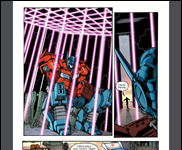








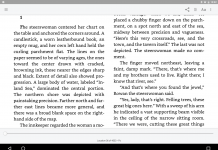
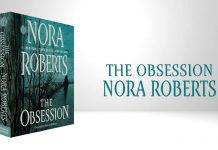






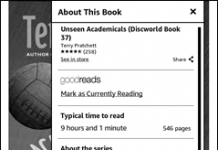
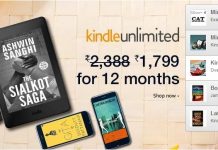

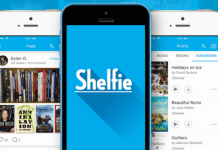









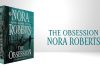
Am I correct that when Amazon added collections, they removed the ability to display only some document types on the home screen? I used to be able to move the cursor to the top line of the home screen, push the 5-way to the left and then select whether I wanted ti display only books, only periodicals, only personal items or all. Now that function seems to have disappeared!
Karen,
If your Home page listing is sorted by “Most Recent First,” the “Periodicals” folder (pre-set ‘Collection’) is always on the last page (as is the “Archived Items” folder, which holds the names of books at Amazon you own but which are not on your Kindle currently but can be re-downloaded at any time.
The process to get to “Periodicals” is actually a bit easier now, since cursoring up up up is very slow on the Kindle.
Now, you just look at the number of pages shown for your Home listing.
If 8 pages, and you’re using “Most Recent First” sorting, type ‘8’ on the keypad and you’ll see a gray text come up that says to ‘click’ (on the 5-way) and then you will be on the last page. You’ll get to Periodicals (or Archived Items) that way.
If you’re sorting by Titles (alpha) on the Home page, then type ONLY the first character (no more than that) of the book title and you’ll see that gray text come up saying ‘Click’ (on the 5-way) and that’ll take you to the “P”s where you’ll find the Periodicals ‘folder.’
Otherwise, “Periodicals” and “Archived Items” are always together on the last page when sorting Home listing by “Most Recent First” or by “Collections.”
Another document type you’re probably missing is “Personal Documents,” but that was always problematical before, with Amazon deciding what was a personal document.
Now the user decides what to designate a Collection or folder for any types of books or documents.
A book, whether bought from Amazon or from Feedbooks or Manybooks (or downloaded direct from the Project Gutenberg catalog for Kindle) will no longer show up under ‘personal documents.’
It’s pretty flexible when we remember that any book or doc can “belong to” a few Collections.