
Steve Pendergrast of Fictionwise has reported that iPhones seem to be siphoning off Kindle users. In the last version of this article, I wrote that that the overall state of iPhone e-book options still seemed rather primitive.
Since then, all the clients I have reviewed have improved—in some cases considerably. Stanza has closed deals with a number of publishers, and has licensed the eReader format (including DRM) from Fictionwise. Bookshelf has gotten much more stable, and even released an ad-sponsored “lite” version. iSilo has come on the scene and improved from its original release.
Some of the readers still lack useful features, and in some cases do not even render the text accurately. However, the clients are still under revision, so there’s hope for the near future.
For each e-reader, I will be looking at three aspects: readability, ease of use, and ease of loading up with content (both from the Web and self-made). Clicking the header link will open iTunes to the App Store listing for each application, which includes a screenshot. To avoid awkward phrasing, I will be referring to “iPhone” applications throughout this article, even though I am reviewing them on an iPod Touch.
 eReader is the grande dame of iPhone e-reading applications, tracing its lineage back ten years to the original Peanut Reader for the Palm Pilot—much farther than any other iPhone reader can claim. Even if the iPhone version does not share any code with other eReaders, it has still had a much bigger head start when it comes to user-interface. That should count for something, right?
eReader is the grande dame of iPhone e-reading applications, tracing its lineage back ten years to the original Peanut Reader for the Palm Pilot—much farther than any other iPhone reader can claim. Even if the iPhone version does not share any code with other eReaders, it has still had a much bigger head start when it comes to user-interface. That should count for something, right?
Readability
Similar to its predecessors, eReader offers three font faces in six sizes (up from four in v1.1). These font faces are Georgia (serif), Helvetica (sans serif), and Marker Felt (a Comic Sans lookalike). The sizes are “small,” “medium,” “large-ish,” “large,” “huge,” and “Gigantic.” Small Georgia can fit 26 lines on the screen in portrait mode, medium 21, largish 19, large 16, huge 14, and gigantic 12. Just as with Safari, the screen can also be rotated for reading in landscape mode—although unlike Safari, eReader will adjust even if you turn the device entirely upside-down.
 It should be noted that changing font or font size will cause the entire book to need to be repaginated, which could take a minute or so depending on the size of your book. You will be unable to page up or down until the repagination has caught up with your position in the book.
It should be noted that changing font or font size will cause the entire book to need to be repaginated, which could take a minute or so depending on the size of your book. You will be unable to page up or down until the repagination has caught up with your position in the book.
It is a little puzzling that eReader should spend one of its three font selections on a lookalike of the widely-reviled Comic Sans. One of the most commonly-heard complaints about eReader is the lack of all the other fonts the iPhone has to offer, fonts which are used by Stanza and Bookshelf.
Still, both of the non-Marker Felt fonts are easily readable enough that no other font is really needed. My preference would be the serif font, Georgia, since serifs help guide the eyes along the rows of text and make it easier to read. But Helvetica is at least as easy to read as the default font was on the old Palm version.
As for size, I can still read the text in any font even at its smallest setting if I hold it close, but my preference (and that of people with aging eyes) would probably be medium or large. Huge and Gigantic are equivalent to the size of a large-print book, though only about a paragraph of text fits on the screen at a time. The fonts make use of anti-aliasing to appear quite clear no matter what the size.
Whether paragraphs are separated with indentation or double-spacing between paragraphs seems to be a function of how the book itself is put together. The eReader books I marked up myself are spaced, as is Stardust by Neil Gaiman—but a number of the stories from Fictionwise are indented.
Ease of Use
The iPhone has no hardware buttons except the home button, and this is a slight handicap in terms of methods for paging through the book. My Clié and Nokia 770 had a thumb wheel and rocker switch respectively perfectly positioned for paging up or down in a text without having to change position of more than a finger. There is no such thing on the iPhone, so all apps have to rely on screen taps or other gestures to page up or down.
eReader only seems to know about two kinds of gestures: taps and swipes. By default, it is set up to recognize swipes to paginate and taps to bring up the menu bar, but these can be flipped in the settings menu (which is how I use it). It can also change between tapping (or swiping) on the left and right halves of the screen or the upper and lower to control paging backward or forward, respectively.
Paging backward or forward is accompanied by an animation of the current screenful of test sliding to the right or left, as if it were a sheet of paper someone just quickly yanked out of the frame. This can be a little distracting at first, but it is also a quick way to know whether you accidentally mistapped and paged in the wrong direction before you start reading and realize the words don’t fit together. If the animation is too distracting, it can be disabled in the settings.
Other options in the settings screen include turning full justification on or off (I am not sure why they even included full justification, let alone had it turned on by default; with lines this width it only makes things less readable) and inverting the screen so it becomes white text on black background instead of the other way around. (If you are reading in the dark, this might be handy to avoid eyestrain.)
Inverting the screen can also be done from the menu bar. Other menu bar functions include opening the table of contents, search, search next, locking screen rotation, and opening the settings screen.
One function that I formerly called “conspicuous by its absence” has been added—the ability to jump to a specific page number. The Table of Contents works all right for books that have them, but some documents do not, or sometimes I want more finesse of control over where I jump to in the book. Fortunately, now I can!
Also added is the ability to place bookmarks or notes (which I do not use so much, but others might). Unfortunately, the method of placing notes is slightly counterintuitive—there is no obvious button or icon on the screen to add a note; you must first select some text. If you don’t already know this, there is nothing on the screen to tell you.
Still missing is any way to set different background colors or themes beyond inverting the screen. Likewise, if the “author autograph” easter egg exists on the iPhone client, I have not been able to access it. (Though it is possible it might not, since the iPhone does not use a stylus.)
Adding Content
One thing the iPhone eReader has that the Palm version did not is the ability to organize its own library. Once a book is downloaded to the iPhone, it is kept in an index that can be sorted alphabetically by title or author, or by date of download.
As with the Kindle, the eReader supports adding content from its own stores, which include both eReader and Fictionwise. You do actually have to buy the content from the store separately, but the onboard Safari browser should work for that. To add content once it has been purchased, all you need do is click the “+” button in the upper right of the library screen and tap the “eReader sites” button.
Here is where things may be a trifle unclear for the inexperienced user. The next screen prompts you to “Log in to your bookshelf using your eReader.com or Fictionwise.com account information.” It does not clarify how you pick which one you want if you have accounts on both.
After a few minutes, I figured it out: on eReader, your userID is your email address, whereas on Fictionwise it is a handle. With that in mind, all you need is to remember what ID and password you used for either one.
The client will remember whichever userID and password you entered last—but if you were last in the Fictionwise store and need to pull something from eReader, be prepared to do some thumbtyping. (It would be nice if you could set it to remember both IDs and passwords, then pick which site you wanted to log into. Perhaps in a future version.)
You can also add content from other websites, by choosing “Another site” instead of “eReader sites.” It will then prompt you to enter a URL. The URL does not have to lead directly to the .pdb file; if it is to the page containing it, eReader will launch a web browser session so you can navigate to it.
But what about installing content from your PC? Unless you have a webserver set up on your PC, eReader apparently will not support this. (To install my self-made books, I had to put them in the web directory of my LAN Linux box and point eReader at its IP address.)
But for people who are not technically adept enough to put up web servers, both Fictionwise and eReader do offer 25 megabytes each of “Personal Content” space—just upload your self-made book to their website, and you (and only you) can download it directly into your iPhone.
In addition to their own stores, eReader also offers access to public domain books via Manybooks. The Manybooks offerings are not entirely formatted correctly, but they are nonetheless readable.
 Next we come to an e-reading app that costs money. Zachary Bedell’s Bookshelf is a whopping $9.99 on the app store. (Though, to be fair, there is now also a free version, BookshelfLT, that has an ad banner and a ten-books-at-a-time limit but is otherwise the same as the paid version in every respect.) The others are either free or included in the cost of the book. If it costs money, it should be good, right?
Next we come to an e-reading app that costs money. Zachary Bedell’s Bookshelf is a whopping $9.99 on the app store. (Though, to be fair, there is now also a free version, BookshelfLT, that has an ad banner and a ten-books-at-a-time limit but is otherwise the same as the paid version in every respect.) The others are either free or included in the cost of the book. If it costs money, it should be good, right?
Bookshelf reads a large number of e-book formats, including text, HTML, DRM-free MobiPocket, MS Word DOC, and rich text. The question is, does it read them well?
Readability
Bookshelf offers a much wider variety of font choices than eReader—including Georgia, Hevetica, Marker Felt, and a number of others; apparently these are all the system fonts available. However, some of these make little sense to use for book reading (for example, “DB LCD Temp”—who wants to read an entire book in pocket calculator font?) and others do not actually work at all (when I set the font to “STHeiti K” and went to view the text, it appeared as a series of dots—and when I went back to the setting menu it said my font was “null”). Sizes are given in points, ranging from 8 point (tiny) to 40 point (only 5 or 6 lines fit on the screen).
On the one hand, it is good to have a great degree of choice in just what font and what size you want the text to be. But on the other, the contrast between this and eReader’s setup is remarkable.
Sometimes, simpler is better, and this is one of those times—too many choices can only choose to confuse the user, especially taking into account how much rigamarole it is to change the font in Bookshelf in the first place. It might be best if Bedell restricted the choices to a smaller subset of reader-friendly fonts in a future version.
Font and size are controlled by a dialogue from the settings menu. It is very impressive-looking; the shading makes it look like a pair of ivory wheels that you can spin with your thumb. (Since I have seen this in other apps, I assume this is just Apple’s standard API for drop-down menu boxes.) Nonetheless, it is a little annoying to have to click through two levels of setup screen to adjust the font, and then not be able to see what the result looks like until you click back through those screens to drop back to the text.
It might work better if the font dialogue could be called up directly from the reading screen; since the top half of it is transparent, it could serve as a preview of the text on the screen as it was being changed.
Once a font has been selected, however, the font faces Bookshelf and eReader have in common are just as readable in either application. As with eReader, Bookshelf will rotate the screen to any of the four possible orientations of the device.
Ease of Use
Paging up and down in Bookshelf is done by thumb tapping on either the top or bottom of the screen. The text scrolls up or down in accordance with the direction you tap. (By default, tapping on the bottom pages down; flipping the “Reverse Tap Direction” switch in Settings reverses this.) You can also slide the screen up and down with your finger to scroll only part of the way. Tapping in the middle of the screen opens the menu bars.
Interestingly enough, the book is loaded in chunks about the size of a printed page, because of limitations of the iPod’s text-viewing API. This is necessary in order to please readers who prefer scrolling through their books rather than “turning pages.” (Bookshelf is the only reader to allow any advancing by scrolling at all.) The beginning and end of each chunk is marked with a red arrow, and cannot be finger-slid past but must be tapped to advance to the next chunk.
In the bottom menu bar are options to go to the settings page, lock the screen rotation, view or add bookmarks, and start autoscroll for hands-free reading. There are also greater-than and less-than carat marks, but I am not sure what they are for; they are replaced by + and – to increase and decrease speed while autoscroll is active.
One feature added since my last review is an indicator of progress into the book in the upper right menu bar. Tapping on it brings up a slider that allows you to advance to any point in the book. This is a very welcome addition and finally makes navigating through lengthy books possible.
I have already addressed the clunkiness of changing fonts. The settings page has similar (and therefore just as clunky) interfaces for changing the background/foreground color scheme and text encoding methods, as well as a “Data Management: Mark Unread” button.
I have no idea what the “Mark Unread” button is for—and if I have a vague idea what text encoding is, I’m not sure why a user would want to change it from the reader client. (Isn’t it set from within the document being read?) This could be another case where too much information will serve to confuse the user.
There still seem to be a few bugs in the current version of Bookshelf—at least, as it runs on my iPod. I find that paging between chunks can sometimes be a bit “sticky,” and I have to tap multiple times to get it to jump ahead or back. And sometimes when it does, it jumps more than one chunk, and I have to then page back again.
Also, the download screen takes an inordinately long time to load; I sometimes have to let the screen go to sleep and wake it again before I can access it. Oddly, these bugs are not present in the free LT version of the reader.
Adding Content
This is one area where Bookshelf really shines. Bookshelf comes with a Java-based Bonjour/TCP server application—a stripped-down webserver for e-books. It is simple to set up (though I did have to uninstall and reinstall Bonjour on my Winbox to do so) and to add content which you can access from your LAN or, with a little router configuration, from anywhere on the net.
With a little experimentation, I was easily able to make the e-book directory of my hard drive available (password-protected) and download a book from it onto my device. And since the server contains the entire directory, I do not need to worry about having to manually add every book I want to install.
But the shelfserver is also easy for publishers to integrate. That’s why Baen Books has set one up for its Free Library and Webscriptions, and there is also a public-domain-books server at iphonebookshelf.com. Just tap the icon in the lower right that looks like a folder with a down arrow from your documents list, and follow the instructions on the Webscriptions website.
It should be noted that only non-DRMed Mobipocket files can be loaded into Bookshelf—which means that purchases from Fictionwise in Secure Mobipocket format will not work unless a way can be found to remove the DRM. (Note that, in the United States, removing the DRM from a purchased book violates the Digital Millennium Copyright Act.)
 This is the other major free e-book reader for the iPhone. It supports HTML, rich text, PDF, DRM-free LIT, DRM-free MobiPocket, Palm Doc, and the IPDF’s “ePub” format, among others—several more formats than Bookshelf, so far. It recently even licensed the eReader format, including the ability to unlock eReader DRM, from Fictionwise, giving it access to the same library of books as eReader, above (at least in theory; see below.).
This is the other major free e-book reader for the iPhone. It supports HTML, rich text, PDF, DRM-free LIT, DRM-free MobiPocket, Palm Doc, and the IPDF’s “ePub” format, among others—several more formats than Bookshelf, so far. It recently even licensed the eReader format, including the ability to unlock eReader DRM, from Fictionwise, giving it access to the same library of books as eReader, above (at least in theory; see below.).
And it’s free. The question is, do you get what you pay for? (To note, there was once some talk about Stanza possibly costing $15 when it came out of “beta”—but checking Lexcycle’s website, they now appear to be talking about the Stanza desktop conduit application instead.)
Readability
In its settings screen, Stanza offers the same font choices as Bookshelf, though in a straight “pick from list” format as opposed to Bookshelf’s fancy wheels. It does not offer sizes in points, but as a simple slider from smallest to largest.
Plus, Stanza is the only of the three readers reviewed so far to support the “pinch” and “reverse pinch” methods of font shrinking and magnification (though the screen blanks with a “loading” symbol as it redraws, and it is easy to accidentally flip back or forward a page if you do not touch the screen both fingers at exactly the same time).
The screen rotates in all four directions as with the other e-reading apps; an option to lock it is found in the settings dialogue. Unlike the other apps, however, Stanza appears to have a little trouble getting it shoved around there. Instead of a smooth animation, the screen actually goes blank with a “loading” symbol on it for a few seconds until the new screen can draw itself.
Paragraphs are shown with a small indent; the default is full justification which looks lousy, though it can be disabled in the settings. That is fine as far as it goes. But where Stanza has its biggest problem lies in its desktop application, which is supposed to convert from other formats into the native ePub format that Stanza reads.
The problem is that apparently it is not as easy as one might hope to convert other formats into ePub, and a correct conversion is a painstaking process requiring a good deal of manual work. The automated Stanza desktop client just converts the bare text through, and tosses out any formatting. Including italic and bold emphasis in text.
For reading native ePub and eReader format books, such as the ones available through Feedbooks and the publishers Stanza is dealing with or from the eReader bookshelves, it works just fine, with italics showing up where they ought to be. (This is assuming, of course, that the eReader book loads at all—see below.) But try converting anything else through the Stanza desktop client, and you’re in trouble.
Ease of Use
Paging backward and forward in Stanza is done by tapping the left or right sides of the screen. Tapping in the middle opens the menu bars. Although the directions of paging can be swapped, the sections tapped to do so cannot be changed to top and bottom.
Paging forward or backward is accompanied by an animation where the current screen of text slides to the left or right, similar to eReader’s. Unlike eReader’s animation, the animation speed can be adjusted from the settings screen.
Stanza’s menu bars are relatively simple. The top bar contains the usual “back” button, the title of the current section of the book, and a “book info” button. (The “book info” section is, confusingly enough, the only place from which you can delete a given e-book from your device.) The bottom bar contains a combined table of contents/bookmarks listing, a “settings” gear, and a text search. Beneath it is a slider to move anywhere from the beginning to the end of the current section.
In my previous review, I went on for several paragraphs about the unwieldiness of Stanza’s settings screen—which had, out of deference to Apple’s user interface guidelines, been placed in the “Settings” app rather than being accessible from Stanza itself. Happily, all user-configurable settings have now been made accessible from Stanza rather than forcing the user to go through the rigamarole of going to Settings and back to change them.
In terms of moving through the text, the bookmark/table of contents section is good, as is the slider bar for navigating in this section, but there is still no option for choosing how much of the book as a whole to move through. It might be helpful if such a thing could be added.
It also bears mentioning that Stanza’s interface with eReader bookshelves leaves a great deal to be desired. With eReader, you can buy something via the web browser (whether on the iPhone or on a computer) and then have the eReader client download it by going to your bookshelf, and it just works.
With Stanza, you have to go through a number of complicated steps, especially if you want to load books you already bought through the normal eReader and Fictionwise stores. Also, a lot of eReader-format books, including ones bought from their very own store, just plain don’t work in Stanza yet. (This will reportedly be fixed in v1.7.)
Adding Content
Stanza’s desktop counterpart is an application called the Stanza Desktop. You use it to convert e-books you want to read into the “ePub” format for loading into Stanza. Unfortunately, it cannot process bold and italic formatting. (And when I tried feeding it a PDF, it promptly unwrapped all sections into single long paragraphs.)
Once a book has been loaded into Stanza Desktop, it can be shared via Bonjour, and then grabbed from Stanza by looking for “shared books.” That is how I loaded a book onto my iPhone when I first wrote this review.
Also not good is the limitation to sharing only one book at a time instead of an entire directory—undoubtedly because Stanza is actually an “ePub reader” that converts from other formats rather than read those formats natively like Bookshelf. Given that each book has to be converted before it can be shared, there may just not be any way around it.
Stanza fares somewhat better in the “online catalog” category; it can access and download public domain books from Feedbooks and Munsey’s, and do so fairly easily. Between the two of them, Feedbooks and Munsey’s have a very decent selection of public domain books, including the Maurice Leblanc Arsène Lupin novels I complained were missing in my last review.
Stanza has also been making deals with some publishers to provide free sample chapters or entire free e-books, through on-line catalogs. The selection will undoubtedly change from time to time; just look at their “free catalog” for more information.
Stanza has also opened a special e-book store with Fictionwise, for purchasing eReader-formatted books. However, this new store is a mixed blessing.
The Stanza Fictionwise store is entirely separate from the main Fictionwise store, instead of being a separate interface onto the same store. It doesn’t offer access to “Micropay,” Fictionwise’s store-rebate system, so people with significant micropay balances that they buy their normal Fictionwise books with won’t be able to use it in the Stanza store—not that they’d need to, since Stanza can, as noted above, read books purchased through the main Fictionwise and eReader.com stores with a little extra work. Nor does the Stanza store take PayPal, as do the others.
I would be inclined to recommend not using the Stanza store, even if you do use Stanza to read eReader books. Just load them from your normal eReader/Fictionwise shelves.
 [Note: This section is a rearranged and slightly edited version of my iSilo v1.30 review.]
[Note: This section is a rearranged and slightly edited version of my iSilo v1.30 review.]
The iPhone version of iSilo, a legacy e-book format especially beloved of doctors and lawyers, was first introduced shortly after I wrote the original version of this review. Since its first release, it has moved considerably closer to ready for prime-time. It has added support for viewing a number of non-iSilo document formats (most notably PDF), and also supports loading documents with WebDAV rather than needing a sync conduit application—an innovation I would like to see in other readers, such as Stanza or Bookshelf.
It still has a few major issues, however: a slightly clunky interface, some sluggishness at scrolling, and a number of cases where documents don’t respond to font preferences. I would be hesitant to recommend spending $9.99 on this app if you do not already need it for legacy iSilo books.
Readability
 iSilo books are displayed by default in a Verdana sans serif font. They can be viewed in either portrait or landscape; iSilo has a very smooth accelerometer screen-flip function. The documents look very much as they did in their original HTML format (making allowances for screen size), including italics, bold, links, and even tables.
iSilo books are displayed by default in a Verdana sans serif font. They can be viewed in either portrait or landscape; iSilo has a very smooth accelerometer screen-flip function. The documents look very much as they did in their original HTML format (making allowances for screen size), including italics, bold, links, and even tables.
The font is reminiscent of the fonts available on the old PalmOS devices where iSilo was born. Someone used to reading on those devices might see very little difference in how the document is displayed.
However, these days I tend to prefer reading in a serif font, such as Georgia, for the way it guides the eyes along. iSilo does have a font-setting dialogue under its Options menu, where the font can be changed to any that is available on the iPhone—but the font change dialogue was confusing and did not seem to work when I originally tried to change the font.
I was then informed that this has to do with the way that iSilo documents have a specific font family (serif or sans serif) set, and you must choose which font is displayed for each family. You can choose to set a serif font to be displayed for sans serif families, by turning “Set Defaults” on, changing “Family” to “Sans Serif,” and then choosing the serif font, such as “Georgia”. I tried this, and it worked. Still, it only serves as more evidence of the overall clunkiness of the application and its configuration options.
Unlike other iSilo clients, the iPhone version of iSilo has been blessed with the ability to display several document formats in addition to iSilo—most notably PDF, Word, RTF, unaltered HTML, as well as JPEG and other image formats. No conversion is necessary to load these documents into iSilo. Perhaps the iSilo people figured that these document viewing abilities might make the iPod iSilo more attractive to people who had never used it before.
Most of the PDFs I loaded as a test displayed adequately—at least as well as they would appear in Air Sharing‘s viewer. The only failures were a Wowio PDF (which only displayed the first couple of pages and everything else was blank—perhaps this was due to whatever copy protection method Wowio uses) and my 153-megabyte Spycraft 2.0 PDF (iSilo churned gamely away for a couple of minutes trying to load it, then the iPod crashed to the silver-apple screen—but then, I didn’t really expect it to work).
Ease of Use
 Both having names that start with a lower-case “i,” it would seem that iSilo and the iPhone were made for each other. At $9.99 on the App Store, it is half the price of the iSilo client for other platforms (though this price may be raised at any time).
Both having names that start with a lower-case “i,” it would seem that iSilo and the iPhone were made for each other. At $9.99 on the App Store, it is half the price of the iSilo client for other platforms (though this price may be raised at any time).
Like other platforms’ iSilo clients, the iPhone version is capable of reading iSilo-format documents. However, unlike the other versions, the lack of hardware buttons on the iPhone leads to some hard choices in the user interface.
Scrolling up and down can be done by dragging and “flicking” just as with other iPhone apps. But there are other functions that can be performed by single, double, or triple-tapping the screen at various points. (They can be edited from within the Options menus.)
Tapping in the very middle of the screen brings up a display of the single-tap commands, then tapping again in the same place switches to the display of double-tap commands (as seen at left), then triple-tap.
Thus, tapping twice in the lower left corner of the screen would move to the previous page in the document, or tapping twice in the middle top would page up. The interface is a bit clunky, with so many different locations and taps to remember—and if you are in the habit from using other applications of just tapping anywhere in the lower part of the screen, iSilo could be a little hard to get used to.
One thing I have found while reading documents in iSilo is that sometimes the scrolling can be decidedly sluggish. Sometimes it will not even scroll at all, no matter how much I flick it—and then it comes unstuck and immediately jumps several pages down.
Another mild annoyance has to do with the “soft” scrolling selection from iSiloX—a format conversion option which is supposed to allow scrolling across boundaries between different webpages in the same iSilo file.
I used soft scrolling with Baen Webscription books (which are set up in a one-webpage-per-chapter format) when I was using iSilo on my PalmOS machines so I would not have to click a link to jump to the next chapter, just hit the down button again to scroll across the boundary. However, the iPhone iSilo client does not seem to recognize soft scrolling. (I wonder if it is because of the same API issue that makes BookShelf have to load books in 35K chunks?)
Another place where the interface is a little clunky is in the configuration menu (accessed by tapping the “More” icon at the lower right corner of the screen). This will bring up a list of all possible functions—File, Edit, Find, Mark, Go To, and Tools—in one single panel.
Some of the options are a bit unclear. For instance, if you want to change the font, you need to go to the “Edit” section and choose “Options”. (However, changing the font is frequently ineffective; see below.) The options for autoscroll, rotation lock (to prevent the screen from changing orientation if you flip the device on its side), and full screen display are under “Tools,” at the very bottom.
Thus, to engage full-screen mode (getting rid of the title bar at the top and the menu bar at the bottom), you must go into the configuration menu and scroll to the very bottom. (Also, if you attempt to page down with a tap, you will come right back out of it again, since it is turned off by tapping at the bottom of the screen where the menu bar would be.)
However, I have been informed that these functions can be mapped to single, double, or triple tapping particular areas on the screen, so a user who used these functions often might map them to be called up easily.
Adding Content
In order to convert documents from HTML into iSilo format, you will need to download the free iSiloXconverter program. This program will allow you to convert any single page or collection of linked pages into an iSilo-compatible e-book.
Some websites, such as Munsey’s, also offer preconverted iSilo-format books for download. (It should be noted, however, that Munseys uses an older version of the iSilo format, which shows up double-spaced on newer iSilo apps, so you will get better results if you download or copy the link to the HTML version and convert it yourself.)
iSilo is a format that has been evolving since shortly after the introduction of the original Palm Pilots. At its root, it is intended as a way to take text formatted in HTML and translate it to a form that can be read on a PDA, with as little human intervention as possible along the way.
In this respect, it has a couple of notable advantages over the other HTML conversion document format, MobiPocket. With iSilo, if you have a table of contents for a book in HTML format with links to all the chapters, all you need to do is point iSiloX at the table of contents and tell it to fetch that to a link-depth of 1. It creates the book for you, with the table of contents at the beginning—and links from the table of contents to other parts of the book work just as they would if you were viewing through a web browser.
On the other hand, I have never yet been able to make a MobiPocket-converted file with a built-in table of contents, even when I had that same table of contents HTML file.
This also makes iSilo a natural for mirroring websites. Just feed iSiloX the URL and link depth, and it will produce an archive file that can be browsed just as if it was the actual website. Of course, this was much more useful back in the PalmOS days when the presentation of the web on a portable device was much more limited.
Once you have files in a format iSilo can read, it is necessary to load them. As with eReader, iSilo can pull down compatible files from any web server, including one on your own desktop computer. But unlike eReader (or BookShelf, or Stanza), iSilo offers the ability to load files into its memory without needing a webserver or any specialized PC-side conduit at all.
 Like Air Sharing, iSilo has its own WebDAV server built in. This means that you can tell iSilo to set itself up as a file server—a virtual hard drive on your wireless network which you can access with a URL. You can then add it to “My Network Places” on your Windows computer, explore to it, and move files into and out of it just as you would any network drive. In short, the app itself is also its own conduit.
Like Air Sharing, iSilo has its own WebDAV server built in. This means that you can tell iSilo to set itself up as a file server—a virtual hard drive on your wireless network which you can access with a URL. You can then add it to “My Network Places” on your Windows computer, explore to it, and move files into and out of it just as you would any network drive. In short, the app itself is also its own conduit.
This also means that you can use iSilo just as you would Air Sharing—as a network hard drive utility to transfer files from one computer to another without ever wanting or needing to view them on the iPhone.
Loading files in this way is easy and fast, at least for me. It means no having to mess around with a conduit that may not actually work properly. I wish other e-reading apps would offer this function!
AppEngines Book (A Princess of Mars)
A TeleRead post featured an interview with a programmer who makes pre-packaged apps that contain the book and the reader, all in one convenient package. From the standpoint of a layperson who just wants to read a book, and not have to mess with potentially overcomplicated reader software, this is clearly a clever idea. Like those pre-packaged sealed MP3 player audiobooks, all the reader has to do is buy it and go.
Of course, the downside is that it will be locked to your iPhone or iTouch, and you will not be able to read it on anything else. From that perspective, it is like a whole new storey has been built onto the Tower of eBabel.
As it happens, A Princess of Mars—the first book in the John Carter series by Edgar Rice Burroughs—is available on the app store as a free download. So, I decided to take a look and compare it to the other readers on the list. (To note: I’m not sure that all the appbooks on the iTunes Store are published/created by the same person, however.)
Readability
The book is presented in a serif font, apparently Georgia—no other font can be selected. A wide range of text sizes is available; the smallest is smaller than eReader’s at 32 lines on the screen; the largest fits 16 lines (though the title bar at the top of the screen takes up some space, too).
The app does not support screen reorientation; straight-up portrait is all you get.
Ease of Use
The appbook is remarkably easy to use. To page up, tap the top half of the screen; to page down, tap the lower half. There is no paging animation, simply a quick replacement of the text currently on the screen with the next or previous page.
This book has the easiest text resizing of any e-book reading app I’ve yet seen on the iPhone. Simply pinch to shrink, unpinch to magnify. The size changes immediately—no loading time or having to dive into configuration screens to tweak it.
There is no settings screen at all, and no menu bar as such. There is a magnifying glass in the upper left to access text find, and a table of contents link in the upper right. There is no finer-grained method of navigation among pages, though there is a progress bar that shows how much of the book you have read.
There is no way to invert or change the screen color, either, though it is not something I would really miss—and if there are no bookmarks, at least the app remembers what page you last read if you close it and return to it.
Adding Content
You can not, of course, “add content” to this reader, per se—it is a prepackaged single-book item, software and content all in one. But on the other hand, adding a new book to your iPhone is as simple as going to the app store and buying it. The Apps Store “Book” category offers a large selection of AppEngine-format public domain titles for 99 cents, as well as a sprinkling of commercial titles at higher prices from publishers who have asked for their books to be released in that format.
And there may be more of these titles coming. There has been talk of larger publishers starting to look at putting books directly in the app store using this or a similar framework for combining book and reader. However, it is theoretically possible that people who buy many of these books may run afoul of the iPhone’s 148-app limit.
Because the creator of these appbooks has to spend several hours custom-crafting each one, the ability to add your own content to the format is not ever likely to arise (unless you become a programmer and create the framework yourself!).
Compare and Contrast
As I said at the start, the state of e-book readers on the iPhone right now is rather primitive. Even the best, most polished one, eReader, is missing a couple of key features. Bookshelf needs some more work and bugfixes, and Stanza needs to solve some major usability issues before it can be considered even close to “ready for primetime.”
So, if I were to recommend an e-book reader at this point, I would of course recommend eReader, since it is free. Stanza is free, too, so you might as well install it—but I would not suggest using it as your primary reader for Mobipocket books, at least until they get the italics issue straightened out. The support for eReader books also leaves something to be desired. But for ePub books, it does a fine job.
Is Bookshelf worth $10? By this point, definitely. It has improved enough since my original review that I have no compunction whatsoever about recommending that $10 be spent on it. And for those who would still rather not, there is now BookshelfLT, an ad-supported alternative.
Is iSilo worth $10? Due to its overall clunkiness, and reliance on yet another legacy format, I would be inclined to say no—except to those who already have a large library of titles in that format. I am told that before it was released, the lack of iSilo for the platform had been the one thing keeping some doctors and lawyers from upgrading.
And then there’s the ghost at the banquet, the AppEngine reader. The concept has attracted enmity from App Store reviewers for “daring” to sell public domain works, and from TeleRead commenters for further propagating the Tower of eBabel—but of all the reading apps I tested, it was by far the simplest, fastest, and easiest to use. It put me in mind of one of my favorite PalmDoc readers, CSpotRun.
But would I ever buy an AppEngine book? I’m not sure. Certainly not one of the public domain ones, which I could just as easily get for free (and in fact already have many of them, in the form of the DVDs I ordered from Blackmask.com before its demise).
One of the published app books, a juvenile adventure novel called Emperor Dad, does interest me based on the Google books preview—but apart from paper, it’s only available as an app book, Kindle e-book, or PDF. The app book is only $5, but it’s the principle of the thing.
Wanted: Simplicity and Features
This leads me to consider what it is that all the e-book reader apps are missing. One of the key things is simplicity—there are a lot of options or controls that are not adequately explained or could be confusing to users. I think that eReader, Bookshelf, and Stanza could stand to take some lessons from the AppEngine book—not to mention Henry Thoreau. Simplify, simplify, simplify.
And in so doing, take advantage of what the iPhone has to offer. For instance, pinching and unpinching to zoom the screen. This is a gesture that many of the iPhone’s native apps support—Safari, Google Maps. It’s simple and intuitive, and people will be trained by Safari to try it on everything and be disappointed when it doesn’t work.
So why is it that, apart from AppEngine, only Stanza offers pinch-sizing to magnify or shrink fonts? (And why is Stanza’s implementation of it so slow and bloated?) Why interrupt our reading experience to make us pull up a settings screen for the sake of changing the font size?
Likewise, use the accelerometer. The orientation changing is a good start, but it’s only a start. I would like to be able to tilt the iPhone left or right to flip the page forward or back, so I don’t have to worry about where I need to tap with my thumb. Maybe tilt it up to open settings, down to return to my library. (To avoid accidents, it would have to be a sharp tilt, and of course be lockable just like rotation is for situations where it would not be useful.) Maybe even shake it like a magic 8-ball to open a random book!
In Conclusion
That is my rundown of the current iPhone e-book state of the art. Even if it is primitive so far, it shows promise, and I look forward to its subsequent improvement as patches and updates become available.


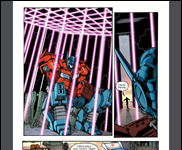








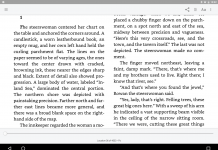
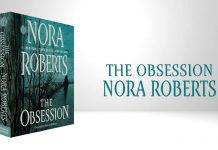







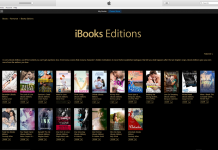










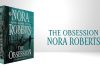
For your next version of the state of the art, you might want to include a review of Calibre (http://calibre.kovidgoyal.net/). While not an ebook reader for the iPhone, it is an ebook manager that includes a built in webserver for the iPhone that interfaces with Stanza. Much, much easier than using the Stanza desktop application, and it’s an eBook database to boot!
Wow! That’s an awesome rundown. I’ve really only used eReader and Stanza (and seen the demo of Classics); so appreciate the info on the others.
Just one thing:
“As with the Kindle, the eReader supports adding content from its own stores, which include both eReader and Fictionwise. You do actually have to buy the content from the store separately, but the onboard Safari browser should work for that.”
Not sure what you mean here, but just want to be clear that you can buy books from within the eReader app — no separate browser needed. You just click the + to add a book, choose “eReader Mobile Site” from the list of options, and do your browsing, purchasing and downloading right there. It’s easiest to set up your eReader/Fictionwise account from a standard web browser (I find filling in checkout forms on the iPhone screen tedious), but once it’s set up, browsing and buying from the mobile site is a breeze.
And I’m one who LOVES the dog-earing and note-making functions in eReader. It’s so easy to do, and so guilt-free, that I find I’m doing it far more often than I ever allowed myself in a print book, and as a result, engaging more with the text. At this point, I actually feel crippled if I try to read in Stanza because I can’t highlight great lines or even make that nifty little dog-ear.
I’ll add another mention for Calibre. It works well, and it is available on Win/Mac/Linux.
By the way, Calibre apparently preserves italics and other formatting in the EPUB files it generates, but the formatting is still lost when reading in Stanza. That suggests that the limitation is in the iphone app, not in the conversion software. Or possibly in both.
One other topic that you might want to consider in your reviews: managing large libraries. This is one area where Stanza seems to shine (sorting by subject/author/title/etc.). It doesn’t seem to carry over the ‘book series’ info from Calibre, though.
BookShelf can do a decent job, IF you organize folders well on your computer before loading them onto the device. But it isn’t (currently) as flexible as Stanza in this department.
Another plug for Calibre here. It has been great for converting orphanned MS Reader files into epub that Stanza can read. I do prefer eReader though, I find the way Stanza operates on chunks of a book somewhat disconcerting (though not enough to prevent me reading several books in it).
I think its worth mentioning Instapaper in this context. Not an e-book reader, but it is a way to make webpages (like newspaper pages and blog posts, but also including HTML formatted books) available for reading on your iPhone. There is a javascript bookmarklet you add to your browser, and anything you bookmark is then synced to your iPhone for offline reading. What is especially notable is that the reading experience on the iPhone is the best I’ve seen on the Phone. It reformats pages into a wonderful text-only view. But the pro version also comes with “tilt scrolling” which uses the accelerometer to scroll up and down. It remembers your location when you change the view to landscape mode and when you quit and restart the application. The developer is one of the people behind the Tumblr blogging platform and the app shows equal polish. He wrote on his blog that this is just the beginning, he is planning many more features. I wish the book readers were half as good as Instapaper is!
I’ll have to check out Instapaper. I sometimes copy long articles into Evernote for that purpose, but that sounds really groovy.
My one gripe with Calibre is the output in the ePub container is a mess. Which is only a problem if you want to muck about in the file manually later…
And YES Stanza Desktop REALLY needs to add support for italics and bold at the very least. I’d also love to see it let us edit metadata for a file before saving it as ePub.
Great review – keep this updated as things change please!
You missed several iPhone ebook readers, however (not that I blame you, though, I found these totally by accident, since searching for book or ebook or e-book on the App Store finds all those danged AppEngine books and other stuff gets lost in the flood).
The readers:
– Classic(s)
– ShortBook (or ShortBookLE)
– BookZ
There are other book-in-an-app vendors now too besides AppEngine, and there’s a nice Shakespeare app with all his works. I’d like to see that for other authors with works in the public domain such as all the Sherlock Holmes books etc. There’s a security ebook and ebooks of the Declaration of Independence and the Constitution too.
And don’t forget the web-browser-based readers specifically for the iPhone such as those at ManyBooks, TextOnPhone, Scrollbox and Readdle. I think there may be an iPhone APP for Readdle now too, but I am not sure and can’t check at the moment. I probalby won’t use them much anymore, but in the interest of completeness they at least bear a brief mention…
Anyway, keep up the good work and keep working on this article. I’m looking forward to 3.0!
What gets me is that they’re all HTML. ePub is HTML, Mobipocket is HTML in an envelope, LIT is HTML in an envelope, etc. Why the heck can’t Stanza say, “Hey, this is HTML, let’s just take it out of the envelope and use it as-is”?
Hi there! And thanks for the review!!
Wanted to ask if somebody knows a reader that can do autoscroll? I was a palm user and really liked the autoscroll feature of Plucker.
Still looking for that feature on the iphone.
Thanks!
I mainly use Ebook Reader (over Stanza) for the reasons you mention. I wish there was a desktop way to include ebooks, though. (As a matter of fact it, they should update the old Ebook Studio as well.)
And, yes, Intapaper is great. I specially like the ’tilt’ feature. It would be very welcome to any other of the readers.
RTF? Does iSilo actually handle it? The iTunes App Store blurb–and the iSilo manual for the iPhone–mentioned .doc and .docx, but not RTF. Or am I just missing something?
It’d be great if it could read RTF as I have several hundred Wordsmith docs from my Palm days that I’d like to transfer over.
Phenomenal review by the way! In fact, when I was posting my comments about your iSilo review, I actually had this one in mind– comprehensive, thorough, helpful. Thanks for taking the time to do this!
As far as I know, iSilo will read RTF. In a fairly loose sense of the word “read.” It will display it so you can see what it says, but you’re not going to want to read book-length works that way.
As for your other questions about how it compares to loading via iSiloX—well, here’s what you’re going to want to do with iSiloX. Activate the iSilo/iPhone WebDAV server, so iSilo pretends to be a network wireless hard drive. Then set iSiloX’s output folder to the e-book directory in the iSilo drive space, and compile them. (I loaded books onto my Clie’s memory stick that way, too—using the memory stick gateway program to mount it as a USB drive and setting the destination folder to that drive.)
Well, iSilo does “read” RTF, but with gobs of RTF commands at the beginning which you must scroll through to get to the text! And then the text has no formatting and is all run together… well, there are paragraphs but without indentation and without blank spaces, so it’s very hard to read!
In contrast, iSilo actually does read Word .doc and .docx with all formatting intact.
If one looks at the iSilo manual and web pages, RTF is NOT one of their supported formats. Just wanted to re-emphasize that in case any new reader stumbles on this and thinks iSilo is a universal reader (it’s close, but RTF and epub are beyond its ken).
I tried converting RTF to epub, which just produces garbage and gibberish, but one can take an RTF doc and convert it to PDB (e.g., with PorDible), which strips out the RTF commands, but the text still lacks paragraph formatting. To make this work, one needs to open the RTF docs and insert blank lines between paragraphs for readability– a nuisance if you have scores of RTF docs.
Figured this out. A good way of viewing RTF docs on an iPhone or IPT is Stanza. It’s free and, while it doesn’t read RTF directly, here’s what to do on a Mac.
Use PorDBile. You can drag and drop scores of RTF files to its icon (mine were from Wordsmith on my vintage Palm/Clie). As it converts each of them, it will prompt you for the name (just click return as it guesses you want the name to be the same as the RTF’s name was). The resulting .pdb files can be dragged and dropped on the Stanza Desktop application. It will often fill in the author’s name for you automatically (rather than the Unknown that usually is there).
You can then open up the Stanza app on your IPT/IP, and under shared books, download each one.
While one wishes for a way to categorize them simply on the desktop–and that no conversion would be necessary– this does result in readable files. The paragraphs even have a couple of character indents, which they did not have on the Palm in Wordsmith’s RTF docs!
Still I wish there were an easy way of automatically inserting blank lines between paragraphs, but I’m not about to open each doc and search and replace all paragraph breaks and add an extra one. (Actually that sounds like an excellent job for AppleScript… hmm, maybe I’ll do that!)
Oh, and iSilo doesn’t do any paragraph indenting, regardless of Stanza Desktop export type or PorDBile conversion. So, the RTF docs are harder to read than via Stanza.
Still, PorDBile is the way to convert RTF for iSilo, too.
I am disappointed in some of the available software for reading books on the iPhone. Did you know that they identify the file type only by analyzing the extension? What if I had a PDF file with the RTF extension. Highly unlikely I know but what if?.
I guess extension checking was the easiest way to determine a file type but it is not the correct way. None the less I find such software very useful as it allows me to catch on my reading. Being away all the time I never get the time to read my books. Luckily I have them in digital format and I carry my iPhone around everywhere I go.
I would like to see an iphone app that can function as a DAISY reader and use all the enhanced functions that are available in that format, especially the ability to use the DAISY interface to navigate through the accompanying audio recordings. It seems like a no-brainer to me.