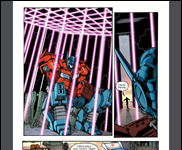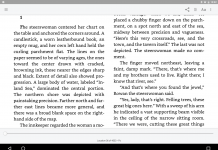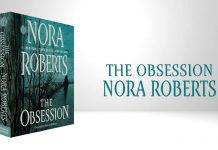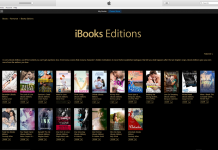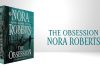By Shirl Kennedy, Senior Editor
iOS 4 — which powers the iPad, the iPhone 4, and the iPhone 3GS (for those who have upgraded) – along with iTunes 10 (actually since version 9.2) means iTunes is now able to manage ebooks for use with Apple’s iBooks app. Having spent some time messing around with this, I figured it was worth passing along what I’ve learned.
When you open iTunes, you’ll see a Books library in the program’s sidebar, with a little book icon off the to the left. (If you don’t see this, go to iTunes > Preferences, click General, and make sure the box next to Books is checked in the Show section.) The iTunes book library works with both ebooks and audiobooks. When you click on the Books library icon, if you have both types of files, the default Grid View displays them in different sections: Books and Audiobooks.
Although there are other view options available (List View or Cover Flow), Grid view is the most useful because you can quickly sort your books by title, author or genre. The Books button sorts alphabetically by title, listing ebooks and audiobooks separately. The Authors button sorts alphabetically by the author’s list name, mixing ebooks and audiobooks into a single list. The Categories button allegedly sorts the books by genre, but the iTunes take on genres will drive most librarians to strong drink. Click on it at your own risk.
iTunes works with two ebook file formats – ePub and PDF. Books for sale in the iTunes bookstore are in ePub format, and you can find plenty of public domain ePub books around the Internet. You can add any PDF to iTunes; by default, it will show up in the Books library.
If you have ebooks in other formats, take a look at Calibre, an free open source ebook library management application that will convert among a large variety of formats. Calibre is available for Windows, OS X, and Linux.
By the way, you can also use Calibre to easily add accurate metadata to your ebooks and not rely on iTunes for genre information.
You can sync any or all of your books to your iPad, iPhone, or iPod Touch. Just connect your iOS 4 device to your computer, select it in the iTunes sidebar, click on the Books tab, and click the appropriate radio button to sync all books or just selected books – i.e., check the ones you want on your portable device.
Via Resource Shelf