I’m deep into a drama unit with my grade 1 and grade 2 classes, and my iPad has been indispensable. When I read fiction that is non-work related, I prefer a more straightforward reading experience. But with teaching, the more interactive iPad has been so helpful to me. I can customize my teaching materials, display them and annotate them in ways that help my students learn better and help me manage all the administrative details involved in helping them do so. How am I using ebooks to teach these units to my students? Read on for more details.
EBOOK ADVANTAGE #1: EVERYTHING IN ONE PLACE
I am a specialty teacher and don’t have a dedicated classroom or workspace. I share a resource cupboard with another teacher and have to carry around my materials with me as I move to various classes throughout the day. Following an initial time investment with the scanner, I’ve been able to stack the books into the corner and not have to worry about them anymore. It’s all on the iPad, with me at all times.
The issue is that with teaching, it’s not just about having the actual book the student reads from. There is also a teaching guide, multiple work booklets and various ancillary materials. The program I use also has song and video to accompany each story. I can have all of it—the kid’s version of the book, my own teacher copy, the lesson guide and all the multimedia—with me on the iPad. It’s one thing to carry around instead of half a dozen, and I don’t have to go rooting through the cupboard when I want something .
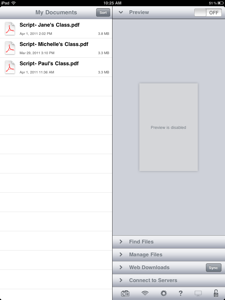 EBOOK ADVANTAGE #2: CUSTOMIZATION
EBOOK ADVANTAGE #2: CUSTOMIZATION
Another advantage I’ve had with the ebooks is the easy customization options. One story I wrote myself for use with my SK classes uses the names of teachers at our school. If the teachers change year to year, I can go back and edit the names, re-save it as a PDF and send the updated version to the iPad with a few clicks. The children greatly enjoy seeing the names of people they know in the story. Being able to customize in this way makes the book much more engaging for them.
I also have a story I am using with more than one group, since we have two Grade 2 classes this year. It was easy to do a ‘save as’ and make a second copy for this second class. This way, I can make notes and annotations specific to each class. It’s helpful to do this in separate files because the classes have French on different days and they have students who are sometimes at different skill levels. So if I want to, for instance, make a bookmark for where we left off working, I can do it in the file for the class in question without losing my place when I later work with the other group. Or if one class is finding a section a difficult and the other class is not, I can make whatever notes I need to improve my teaching and have it there in front of me when I’m with the kids. And best of all for me, I don’t have to carry around two separate paper books like I did before when I wanted to note such things!
 EBOOK ADVANTAGE #3: EASY ASSESSMENT
EBOOK ADVANTAGE #3: EASY ASSESSMENT
Assessment is a vital part of any kind of teaching. The iPad makes it easy for me to assess my students in various ways. For example, in the beginning stages of my work on a new book, it’s important for me to track how the students are reading.
One way I do this once I have assigned them their parts for the final presentation is to use the note feature to track who has which lines and how they are doing with them. With a simple touch of the screen in GoodReader, I make a yellow sticky note beside each section, with the name of the student to whom it has been assigned. When we do our daily read-through, this jogs my memory on who has the line, in case they need prompting. But I also can assess their progress by changing the colour of the sticky note. Yellow means they still require assistance. Blue means they can read the line unassisted. Red means they have it memorized. I can tell at a glance how every child is reading. I can add elaboration to the note too, with any details on how the student pronounces a tricky word, or how long it took them to reach the point of independence with it. I can even use the freehand draw tool to circle words which are a particular problem someone, so that I can help them when we work together.
The students as well have found this motivating. They always notice when I make a note on my digital copy, and when I explained the colour coding system to them, they became highly motivated to get their lines memorized so they could advance to the final level. I have had more than one student ask me on the playground what colour they are at, and several who, during a read-through, would cheer on a fellow student and suggest to me that it was time to move them up. It’s made them reflective learners; those who are still on yellow or blue are aware of exactly which words or phrases are holding them back, and have been working both with me and with their friends on conquering the tricky parts. It has been amazing to me to watch students who last year crammed at the eleventh hour after months of in-class work now master long sections of dialogue in only a week! Having that visual goal to work toward has been very encouraging to them.
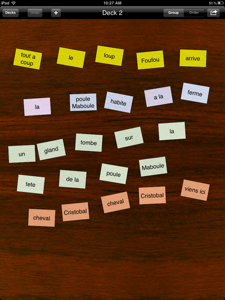 EBOOK ADVANTAGE #4: ENRICHMENT AND EXTENSION
EBOOK ADVANTAGE #4: ENRICHMENT AND EXTENSION
We can also use the iPad for writing and extension activities that further their literacy skills and help them improve their reading and writing fluency. This is especially critical in second language learning because most of my students will not read or write in French at home. What they do with me in school is all they’re going to get!
The iPad makes it easy to do a variety of language manipulation activities with them based on the story we’re reading. One activity which comes with the kit is called ‘Put the Words in Order.’ You cut up one of the sentences from the book into individual words, scramble them and then the students have to put it back in order. This activity is always a huge hit the first time we do it. Then students lose some of the bits of paper, or they mix up the envelopes somehow and everything gets scrambled together. We spent more time sorting out the little pieces of paper than we did doing the actual activity! The iPad makes this lesson a simple drag and drop experience. When one class is done, all I do is close up the app and it’s ready to go for another group later. No more photocopying story pages and keeping my fingers crossed that none of the scraps get ruined. Set up (and clean-up!) for this activity takes seconds.
The students also enjoy using the iPad for story extension activities. One thing we love to do together is change the sentences around to make them silly and different. I do this using a mix and match menu I set up on my virtual white board app. I’ll take a sentence from the book and slot each word from it into its own column. Then we’ll brainstorm other words we can use to replace the ones that are up there. When the students see that they can take a sentence they’ve seen already, change just one word and get something completely new, it breaks down the ‘fear’ of writing in French that some of my students have.
For example, my Grade 1 class is currently reading a story about a little cat that is looking for a family. He finally makes friends with a little boy who takes him home. So I took ‘le garcon aime le petit chat’ (the boy likes the little cat) and broke it down for them: le garcon, aime, le chat. ‘Aime’ is a verb, so they gave me other verbs. ‘Le chat’ is what the boy liked, so they gave me other things they liked. ‘Le garcon’ is the subject of the sentence, so they gave me other sentence subjects—the girl, the dog, the fish, the monster and, finally, the name of their homeroom teacher. The boy liking the little cat is one thing. Their teacher liking him is another entirely! And with the iPad, it was just a drag and drop away.
Could I have done these activities in the pen and paper days? Yes. But they would have taken longer, involved more setting up, and relied upon me carrying around a pile of stuff with me and trusting the children not to ruin it, lose it or get it mixed up with the stuff I was carrying around for other classes. It can be done—and I have done it—the old-fashioned way. But the iPad makes it cleaner, easier, faster and more convenient. For me, it has been a great investment.


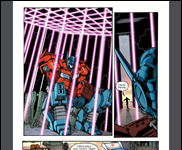








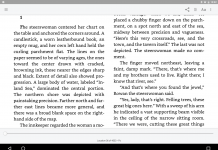
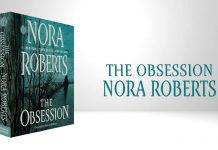





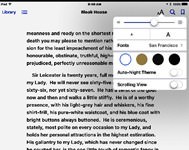


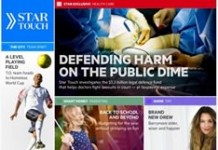
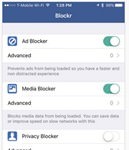










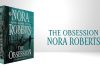
What app is being used in the last picture above…the one with the wooden background and words on different colored pieces of paper? This would be so useful (I’m new to iPad) but I don’t know what app that is. Thanks.
I think its called iCard Sort.
Super, thanks so much!