This post is part of TeleRead's "Using Calibre for E-Book Management" Guide: Ch. 1 | Ch. 2 | Ch. 3 | Ch. 4 | Ch. 5 | Ch. 6 | Ch. 7 | Ch. 8 | Ch. 9 | Ch. 10
 Juli Monroe has a done a great job covering some of the ways you can tweak Calibre to organize your Kindle books. But what about Kobo users? Is there a way they can use Calibre to better organize their books?
Juli Monroe has a done a great job covering some of the ways you can tweak Calibre to organize your Kindle books. But what about Kobo users? Is there a way they can use Calibre to better organize their books?
The answer is … yes!
The newer Kobo models—including the Touch, the Glo and the Mini—have a ‘bookshelves’ feature. You can configure Calibre to send books directly to these shelves on your Kobo device, so they’ll be just where you want them when it’s time to read. What you’ll need to do is set up a custom field in your Calibre database that will store the name of the bookshelf, and then set up your Kobo driver to transmit it to your Kobo when you plug it in.
Here’s how to do it:
1. Under the ‘preferences’ menu, choose ‘change Calibre behavior’:
2. In the first row of icons, called ‘interface,’ choose the ‘add your own columns’ button:
3. Click the plus button and fill in the fields: for example, call the column ‘bookshelf’ and the lookup name ‘bookshelf’:
4. Click ‘apply’ to exit the window and restart Calibre if prompted to do so
Now, configure the Kobo driver to read this field you just created:
1. Under the ‘preferences’ menu, choose ‘change Calibre behaviour’
2. In the fifth row of icons, called ‘advanced,’ choose ‘plugins’
3. Click on the fourth option, ‘device interface plugins’ to expand it
4. Find the ‘Kobo Touch’ plugin on that list and click the ‘customize plugin’ button
5. There will be a little blurb explaining that Kobo now supports bookshelves, with a text field under it
6. In this text field, type the ‘lookup name’ of your bookshelf, preceded by the # sign (e.g., #bookshelf)
7. Click ‘ok’ to exit the dialog
8. You will now be back at the preferences screen. In the third row of icons, called ‘Import/Export,’ choose ‘sending books to devices’
9. In the first row, the ‘metadata management’ option, choose automatic
10. Click ‘apply’ and then you’ll be back the preferences. Click ‘apply’ again to exit
11. Restart Calibre if prompted. You should be done!
Now, for the fun part. Open up a book by highlighting the title and then choosing the ‘edit metadata’ button.
There will be two tabs: your main book data and also a ‘custom metadata’ tab. Open that one up and you’ll see your new bookshelf field. Type in a bookshelf name (mystery, sci-si, short story, whatever). Then plug in your Kobo. When its icon pops up in your menubar, click on the title of the book and click the ‘send to device’ button in your menubar to send the book. Eject your Kobo and let it load your new book. When you turn it on and navigate to the bookshelf option, you’ll see your new shelf, ready and waiting! Tap on it to open it up, and there’s your book!
I have set up my Calibre software to use this system and whenever I add a new book, I put in a bookshelf name. I never have to worry about keeping things organized on my Kobo now!


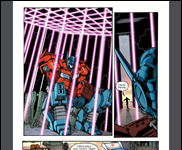








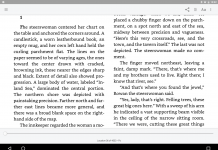
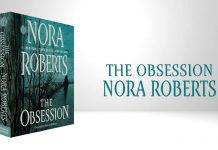






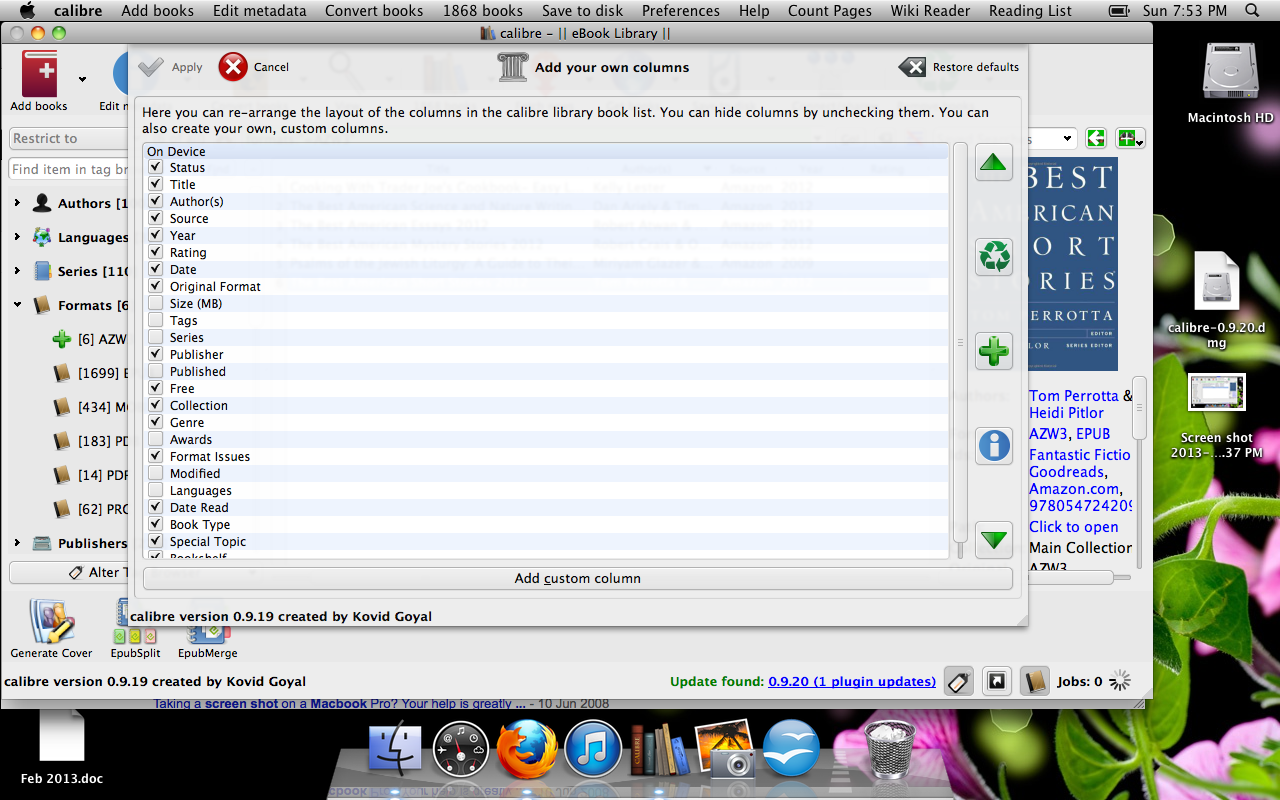
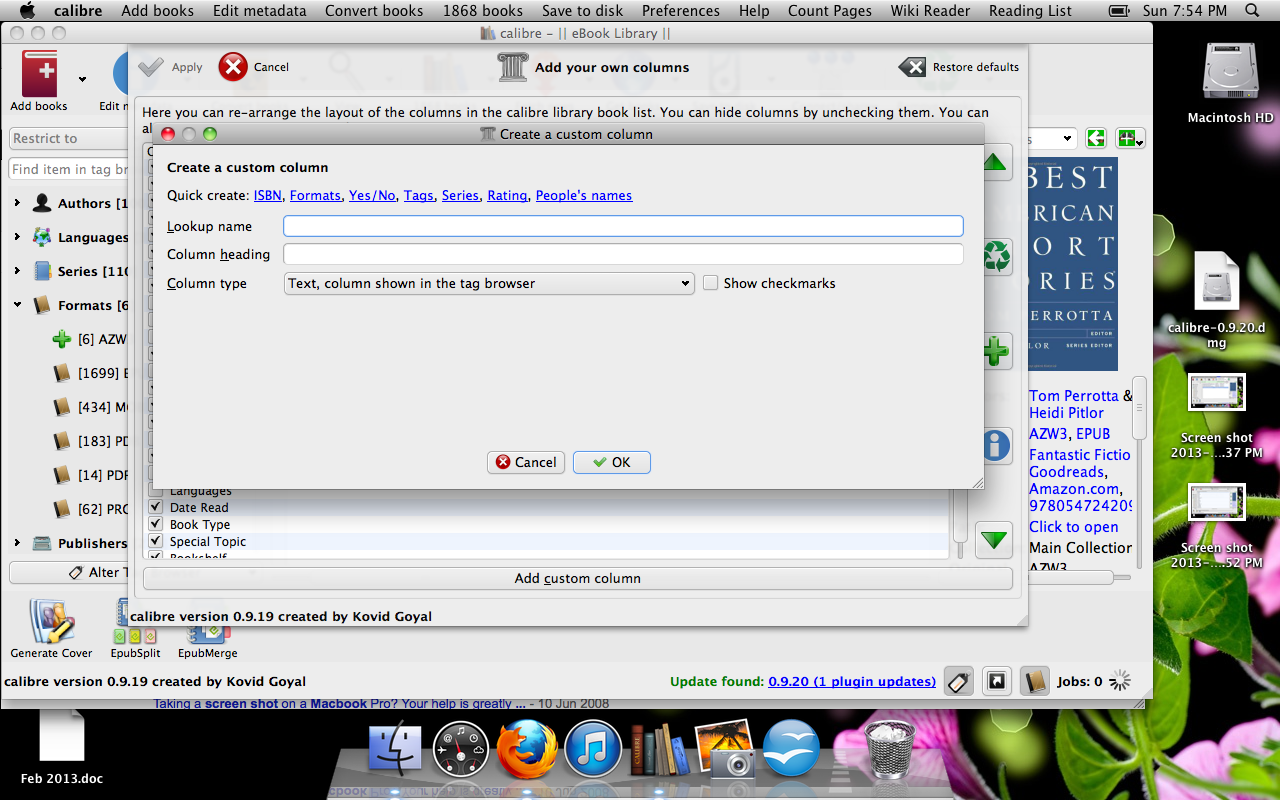

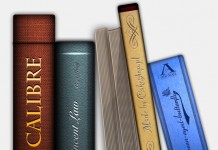

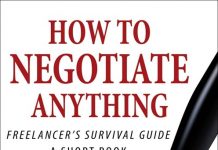
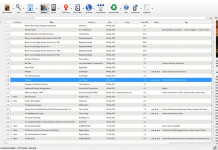










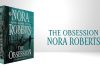
Good work. Much appreciated.
Can I assign a book to more than one shelf at once? –ie. if I put something like “#sci-fi, #comedy” in my custom metadata field.
Thanks you VERY much for this really useful info.
Was setting up books for my father for his “first” eReader, and this is EXACTLY what I was looking to do.
Is there anyway to reverse the shelf info.
ie. my options button (lower right) has stopped working and KOBO support suggests I do a FACTORY reset to see if that fixes the problem … but …. I initially loaded 450 books and as I read them moved each to an “Already read” shelf and want to get a list of the 120 or so books I have yet to read so after the reset I can load just those back to the KOBO.
I was hoping that info would be in one (or more) of the control folders/file but if its there I can’t find it 🙁
Thanks. I recently jumped ship from another brand of e-reader to a Kobo and it was not a pleasant experience organizing my books on the device.
Hi. Can you create Sub Bookshelf? e.g I want Sci-Fi followed by author’s name to further divide up my bookshelf.
Hello. I was trying to follow this guide and managed to get up to “configure the Kobo driver” but I think they have changed the interface. Could you please update your guide?
@Lawrence, we’ll take a look at it. Thanks for bringing it to our attention.
I tried this with one book and lost my existing bookshelves. Does this happen if you update your library or was it just because I had some bookshelves created on the Kobo Touch?
Hi,could you please help.l have followed your instructions for Kobo shelves with Calibre.But my custom metadata page has info missing compared to yours,and the shelves are in Calibre but not on my Kobo.
on my metadata is Bookshelf which has no entry
Imported Kindle collections which has no entry
My Kobo Shelves with Fantasy added.
none of the other info that is on yours.
Regards Joe
Txs a lot, this is very helpful! 🙂 The interface has changed a bit, but when you search for ‘kobo’ in the plugin section, you’ll manage to go through the steps as described above.
Thanks! This is a great help.