So many device eReading apps to try, so little time. Or, perhaps you’ve resisted the pull of gadgetry and prefer using the laptop yet harbor a desire to delve into the realm of digital prose. After polling customers, contacts and a few fellow book reviewers–and sorting through an immense amount of free online data–I put together a list of the best ways to read eBooks either on device, online or on PC/laptop. Yes, there are several platforms/apps/other left unmentioned, but these are the items garnering the highest praise among the average users/readers polled:
 1. Kindle reader for PC and Kindle app for iPad (free) – Consumers report ease of use and simplistic design as large bonuses to Kindle on non-Kindles. Signing up for the free service is apparently “incredibly easy” and one is able to sync titles with other devices like the iPhone, BlackBerry or even your computer, allowing one to read part of a novel on a device/phone and pick it up at the spot left at on one’s laptop/PC later on. Consumer frustrations with the app are limited to lack of options for changing the font and when viewing in landscape mode the text reverts to single column. The Kindle iPad app got notice for its ability to bookmark pages, as well as many levels for changing the font size and select whether or not the page is shown on a white, black or sepia background.
1. Kindle reader for PC and Kindle app for iPad (free) – Consumers report ease of use and simplistic design as large bonuses to Kindle on non-Kindles. Signing up for the free service is apparently “incredibly easy” and one is able to sync titles with other devices like the iPhone, BlackBerry or even your computer, allowing one to read part of a novel on a device/phone and pick it up at the spot left at on one’s laptop/PC later on. Consumer frustrations with the app are limited to lack of options for changing the font and when viewing in landscape mode the text reverts to single column. The Kindle iPad app got notice for its ability to bookmark pages, as well as many levels for changing the font size and select whether or not the page is shown on a white, black or sepia background.
 2. The Kobo app for iPad/iPhone/iPod Touch (free) – Kobo Books is one of the major EPUB ebook retailers. Their motto is “We believe consumers should be able to read any book, anytime, anywhere, and on the device of their choice.” Chris Walters, a poster on Tele-Read, has been playing around with it and discovered that basically its like many other readers, but the reading activity visualizations, Instapaper, badges and coupons proved to be “a lot of fun” but “in a way that’s unobtrusive.” The Kobo iPad app has nine different font sizes to choose from, and four font types: Georgia, Baskerville, Trebuchet, and Verdana, and as of yet you cannot change the background, save for ‘night’ reading, where the background goes black with white text. The title organization got high marks from several consumers for crisp clean design and the ‘recently read’ column. Drawbacks of this app seemed fairly limited: no way to import non-Kobo books, no dictionary or search functions. Kobo also has an app for reading on your desktop, Blackberry and Android OS 1.6 or higher.
2. The Kobo app for iPad/iPhone/iPod Touch (free) – Kobo Books is one of the major EPUB ebook retailers. Their motto is “We believe consumers should be able to read any book, anytime, anywhere, and on the device of their choice.” Chris Walters, a poster on Tele-Read, has been playing around with it and discovered that basically its like many other readers, but the reading activity visualizations, Instapaper, badges and coupons proved to be “a lot of fun” but “in a way that’s unobtrusive.” The Kobo iPad app has nine different font sizes to choose from, and four font types: Georgia, Baskerville, Trebuchet, and Verdana, and as of yet you cannot change the background, save for ‘night’ reading, where the background goes black with white text. The title organization got high marks from several consumers for crisp clean design and the ‘recently read’ column. Drawbacks of this app seemed fairly limited: no way to import non-Kobo books, no dictionary or search functions. Kobo also has an app for reading on your desktop, Blackberry and Android OS 1.6 or higher.
 3. ePub Reader (free add-on to Firefox) – consumers that spend a lot of time reading online seems to like this particular browser reader’s simple design, Table of Contents support, ease of use, bookmarks, library management and the ability to save files to hard drive. Drawbacks are fairly clear: the necessity of Firefox, a lack of support syncing to dedicated e-reader software and no fancy touch page-turning (uses a single key to turn page). It does however appear to run just fine on Firefox Mobile and was able to be installed and run on OS-X.
3. ePub Reader (free add-on to Firefox) – consumers that spend a lot of time reading online seems to like this particular browser reader’s simple design, Table of Contents support, ease of use, bookmarks, library management and the ability to save files to hard drive. Drawbacks are fairly clear: the necessity of Firefox, a lack of support syncing to dedicated e-reader software and no fancy touch page-turning (uses a single key to turn page). It does however appear to run just fine on Firefox Mobile and was able to be installed and run on OS-X.
 4. Stanza (free) – besides an uber-svelte design and touch-page turning, consumers note the following: easy interface, multiple column display, multiple bookmarking ability, searching inside books for key words and phrases, excellent support for the iPhone/iPod Touch/iPad, ability to create custom categories and support for Table of Contents. The major con is the device limitations: iPone/iPod Touch/iPad only; there is a desktop version still available, one which has a loyal following, despite rumors that development for it has stopped.
4. Stanza (free) – besides an uber-svelte design and touch-page turning, consumers note the following: easy interface, multiple column display, multiple bookmarking ability, searching inside books for key words and phrases, excellent support for the iPhone/iPod Touch/iPad, ability to create custom categories and support for Table of Contents. The major con is the device limitations: iPone/iPod Touch/iPad only; there is a desktop version still available, one which has a loyal following, despite rumors that development for it has stopped.
 5. Adobe Digital Editions (free) – Available for Windows and OS X and the Sony PRS-505 e-book reader. According to consumers this supports ePubs created from the widest variety of sources, supports multiple bookmarking and DRM, has fairly good library management and search features, as well as easy installation and update features. Being written in Flash it runs on almost any platform, but because of the Flash interface there is a marked absence of menu bars, no right-clicking and you have to have Flash installed to download Digital Editions at all. Drawbacks also include the black on black interface being a bit hard on the eyes.
5. Adobe Digital Editions (free) – Available for Windows and OS X and the Sony PRS-505 e-book reader. According to consumers this supports ePubs created from the widest variety of sources, supports multiple bookmarking and DRM, has fairly good library management and search features, as well as easy installation and update features. Being written in Flash it runs on almost any platform, but because of the Flash interface there is a marked absence of menu bars, no right-clicking and you have to have Flash installed to download Digital Editions at all. Drawbacks also include the black on black interface being a bit hard on the eyes.
 6. Ibis Reader – written in HTML5 this non-app works on iPhone/iPod Touch and Android devices, as well as standard desktop web browsers for Windows, Mac and Linux such as IE 8, Safari, Chrome and Firefox. It allows one to connect to Feedbooks, the Internet Book Archive, Smashwords and the Pragmatic Bookshelf, as well as create custom OPDS repositories which can be hosted as cloud storage on Dropbox for free; this latter feature appeals to folks that like to share titles with friends harboring different types of devices. The 19 fonts and font resizing ability are among the high points, but consumers have a noticed the lack of reading features, but the clean design and ease of use seem to make up for it. The main drawback is a user must register first and login when using, however upon creating a free account–a process quite painless–I was able to upload an ePub eBook I’d created via Calibre and read it in seconds, formatted just the way I’d set it.
6. Ibis Reader – written in HTML5 this non-app works on iPhone/iPod Touch and Android devices, as well as standard desktop web browsers for Windows, Mac and Linux such as IE 8, Safari, Chrome and Firefox. It allows one to connect to Feedbooks, the Internet Book Archive, Smashwords and the Pragmatic Bookshelf, as well as create custom OPDS repositories which can be hosted as cloud storage on Dropbox for free; this latter feature appeals to folks that like to share titles with friends harboring different types of devices. The 19 fonts and font resizing ability are among the high points, but consumers have a noticed the lack of reading features, but the clean design and ease of use seem to make up for it. The main drawback is a user must register first and login when using, however upon creating a free account–a process quite painless–I was able to upload an ePub eBook I’d created via Calibre and read it in seconds, formatted just the way I’d set it.
May you soon enjoy a good eBook.


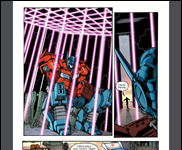








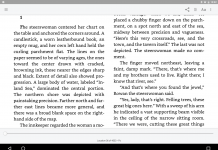
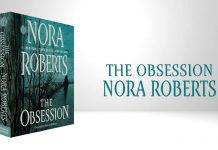






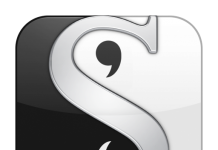
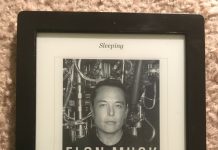

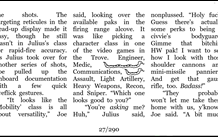









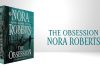
Show me one single source giving a single prise to Adobe Digital Editions.
I tried it but ended up preferring another eBook reader myself. I got 11 pro-DE responses from my 600 plus contact query on the subject, which out of 162 responses is not impressive and yet nothing to sneeze at.
As for “prise”, that I cannot provide data on. 🙂
Hi there… I’d love for you to check out A Story Before Bed (www.astorybeforebed.com) as it’s a different kind of reader app for the iPad and iPhone. Basically it allows you to view children’s books accompanied by video recordings of parents and grandparents reading the book. Imagine a child being able to have a distant parent or grandparent read them a book whenever they like.
Love to get your feedback on our app and our site. 🙂
That’s a decent round up of things to use if you are reading on a multi-function device rather than a dedicated reader. However, there are some others worth mentioning.
Like the Amazon Kindle app for non Kindle devices, Barnes and Noble has a nook app, available for the iPhone, iPad, Android device, and the PC. Go here: http://www.barnesandnoble.com/u/free-nook-apps/379002321/
If content you read is in MobiPocket format (used by Amazon) and not encumbered by DRM, the original Mobipocket reader app is still available, for Windows PC, Windows Mobile, Blackberry, PalmOS and Symbian. (I use it on a PalmOS device.) go here: http://www.mobipocket.com/en/downloadsoft/productdetailsreader.asp
If your content is ePub, and not encumbered by DRM, you can use an open source product called FBReader, which also handles Mobipiocket, and several other formats. FBReader is available for Windows, Linux, and FreeBSD systems. A newer version in Java is available for Android and other smartphones. Go here: http://www.fbreader.org/about.php
There’s still a fair bit of content in eReader format (now owned by B&N and supported as a legacy format on the nook.) The eReader viewer is available for Windows, PocketPC, Windows Mobile, Mac OS/X, Linux, iPod/iTouch/, Android, Blackberry, PalmOS, Symbian, and OQO. Go here: http://www.ereader.com/ereader/software/browse.htm
Last, there’s an alternative to ePub Reader on Firefox, called Lucidor. It’s available as an extension for Firefox. Tehre’s also a stand alone version, but it requires Firefox or XULRunner to be installed as a prerequisite. Go here: http://lucidor.org/
______
Dennis
I think you need to revisit some of these reader as I don’t think you have them rated again the latest versions.
ePub Reader for instance does have touch controls now for page turning and it also has multi-column capabilities as when.
I want to be able to download books from my local Phoenix Digital Library. It has a pretty good selection of ebooks and of course it’s FREE. What device would you recommend.