
The photo at the left is by “legendarypoet” and I was struck by what a beautiful b&w shot it is, of a b&w e-reader. Click on the image to see his original, or click on screen name to see his photo page.
I spent time yesterday, by request, taking more comparison photos of font and text differences between the Kindle 3 and Kindle 2, and I’ll get some up later on.
I’ll touch instead this morning on some subjects that have come up in comment-areas here and in topics being discussed on the various Kindle forums.
FULLY CHARGE A NEW KINDLE
One thing to know as you open the Kindle package is that you can read on the Kindle while it’s charging. Give it a full charge when it’s new — it usually takes about 2 hours, as it already has some battery life remaining. Mine was halfway down. The bottom LED light turns a bright, solid green when done.
Q & A
HOW WILL I MOVE KINDLE BOOKS FROM MY OTHER KINDLE TO THE NEW KINDLE 3?
Amazon’s few instructions (in an email you receive before getting your Kindle and instructions ON your Kindle) are brief but well written and cover most of what you need. On the Kindle, the guide is named “Transferring Your Kindle Content” – and since your books and subscriptions content is in your personal area/library on Amazon’s servers, you’ll need to have the Wireless turned on in order to access those servers.
For newcomers: With the Kindle, that’s done by pressing the Menu button and selecting the topmost choice, “Turn Wireless On” — and of course that slot toggles the choice, to turn it “Off” — to conserve battery power.
You can purchase books from Amazon with your computer while waiting for your new Kindle, as Amazon pre-registers your Kindle and gives it identifying info you can modify later under Menu/Settings). All books you’ve bought earlier will already be in your Library, and new ones will be added to it and also sent to the Kindle you designate as the receiving Kindle.
For more information, see Amazon’s help pages for getting files to your Kindle – “Transferring, Downloading, and Sending Files to Kindle.”
Archived Items folder/collection
ON your Kindle 3, the “Archived Items” folder/collection that is created by Amazon lists every book you’ve received from Amazon which is not currently on that Kindle. Believe it or not, getting one or more archived books onto the current Kindle takes only two steps:
1. Click on the title of a book you want and then
2. Press the “Back” button to get back to your place in the Archived Items listing so that you can choose the next book you want transferred from your Amazon-server library to your Kindle.
You don’t need to wait. Click a title, press Back button
and keep doing this for each archived book that you want transferred to the new Kindle.
Collections for multiple-Kindle owners:
Be sure to get ALL the books you want transferred BEFORE you “Add Other Device Collections” to the new Kindle.
The books will NOT go into the Collections you previously made for them on another Kindle UNLESS you get the books onto the new Kindle first.
AFTER that is done, click to add Collections you made from another device.
The Collections that are then imported from what you created for another Kindle device will check the new Kindle for the books that you had associated with the Collection earlier and then include those in the appropriate Collections on the new Kindle. If you import the Collections before getting the books, they’ll see nothing to include, as that checking is done upon arrival at the new place.
BATTERY CONSIDERATONS AND “INDEXING”
 On a new Kindle, there are usually quite a few books added, especially for the ones bought by owners of other Kindles. It’s important to know that for each book you add to the unit, there is a time-consuming “indexing” process that puts words from the books into a database of key words that you can search, either within a book or on the entire device.
On a new Kindle, there are usually quite a few books added, especially for the ones bought by owners of other Kindles. It’s important to know that for each book you add to the unit, there is a time-consuming “indexing” process that puts words from the books into a database of key words that you can search, either within a book or on the entire device.
This process is a real battery drainer and is one reason that new Kindle owners are often disappointed to see their battery indicator showing faster drain than they’d expected.
If it gets too low (below 25%), certain things can’t be done and it’ll seem more unstable and at the least will start complaining at that point with strong alerts about the battery.
For best results: Keep the battery high – it’s not the type of battery that needs or wants to be brought to 0 as the old types were.
Here are Kindle battery advisories collected from the Kindle Customer Support team at the Amazon Kindle forums.
WILL MY BOOKMARKS, HIGHLIGHTING AND NOTES BE TRANSFERRED FOR EACH BOOK?
Expert Kindle user Fool for Books has created a special message thread at the Amazon forums to ALERT previous-Kindle owners to a problem you could encounter when transferring books to your Kindle via your computer instead of using Wireless, whether 3G or WiFi.
The secondary file that holds your bookmarks, last-page read, and annotations for a given book has the filename extension “.mbp” or “.tan” (the latter ‘.tan’ files are for “Topaz books” which are specially formatted Kindle books that use embedded fonts and are tightly controlled by publishers hoping to control the look of each page and also thwart copyright theft. These files have tended to cause problems for Kindle readers (we can’t change the font sizes or line spacings), including various freezes and sometimes unsightly, large fonts with huge line spacing, and they sometimes seem to use more images as pages than the usual book. But if you’ve made annotations, you’ll still want to have them.
See the thread that Fool for Books created, and regularly updates, to read how to make sure these secondary files get on your Kindle. Essentially, it means copying each secondary one to your Kindle “documents” folder but it’s best to read the details and tips that Fool for Books and others in the forum community offer. There is good advice in general there for setting up a new Kindle.
The thread also reminds you that you can’t just copy a purchased Kindle book file from one Kindle to another one. These book files are given unique keys at Amazon for a specific Kindle unit and can’t be used on other Kindle devices.
EMAIL – Specifically GMail
The usual mobile-device-optimized sites for GMail worked well on Kindle 2 but seldom work on the Kindle 3. Even the full Gmail site, which Amazon gives us a Kindle 3 bookmark for, looks good but doesn’t work well. The mobile optimized ones can fail to load certain pages on Kindle 3 while the full site does not allow us login-input that’s recognized.
A recommended URL of http://mail.google.com/mail/x works for me on the Kindle 3 only when I have sufficient memory remaining after experimenting with many websites.
One time it required a reboot, which I did manually with Menu/Settings/Menu/Restart. (NOTE: Stay away from Factory Reset unless a customer rep is working with you on it, as it gives you a clean slate, which means no books!)
A Restart can also be done by holding the power slider to the right for about 15-20 seconds and then letting it go — it restarts after awhile. It’s not a harmful ‘cold reboot’ and is often recommended by Customer Service to clear memory and give a fresh start. For me, it’s always worked after I overexercised the web browser at very challenging sites.
“Bill” commented that the recommended GMail URL above is working for him again Lately, that one has worked for me each time, and for another commenter also, and I’ve given it the shortcut http://bit.ly/g_mail. Note that there is an underscore between ‘g’ and “mail” (not a space).
Curiously, it doesn’t work for me on the computer, sending me to the Accounts page instead, probably because I have more than one acct on the computer.
Bill also found his dependable URL for Google Tasks not working and then noted that a successful one went to “https://mail.google.com/tasks/android?/source=mig&gl=us&hl=en”
So, I made a shortcut for that also, requiring less typing on the Kindle:
http://bit.ly/g_tasks — again, that’s an underscore not a dash.
REBOOTS REPORTED
Some Amazon forum members have reported odd reboots when just reading a book or looking up a word. Because two of them interpreted this as meaning Kindle 3’s
in general are buggy and titled a message thread with that generalized ‘self-determination,’ those without problems were hard on them. Customer Support at 1-866-321-8851 is replacing any units with recurring problems like that after a Restart doesn’t fix the problem (usually a one-day replacement), as it shouldn’t happen at all, but there are a couple of message threads for those who aren’t having problems to try to judge how much this might be happening. Anyone seeing a problem should call Customer Service. They’ve been watching the forums and contacting customers, offering to help one guy who said his was fine 🙂
I’ve taxed my Kindle 3 but it hasn’t given me problems except for the usual web browser idiosyncracies and hesitations that the Kindle 2 always had when I pushed it on web browsing. That is categorized as ‘experimental’ for a reason.
INVALID CERTICATE ALERT
I’ve received this alert at the DearAuthor site but if I indicate it should be ignored, the browser just continues on. At one point when it said the Kindle couldn’t load the rest of a page, I told it to just continue anyway, and there was no problem.
KINDLE OWNER MOVEMENTS (I just found this amusing.)
Something else to watch for. Now that the power slider is on the bottom of the unit, one columnist said this morning that he places his Kindle on his lap, more or less vertically, and finds he’s been shutting it off inadvertently when he moves 🙂
The worse that happens there is that the Kindle goes into Sleep mode. But it definitely must be disconcerting when you’re actively reading a book rather than falling asleep.
There are a lot more tips on all the new features to mention here too, and I’ll be doing that, so check back. I also want to report on the reaction to the new Sonys also.


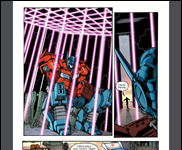








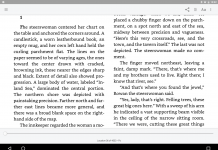
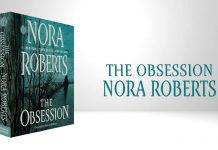






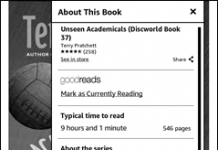
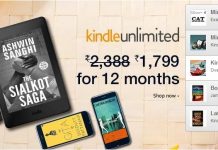

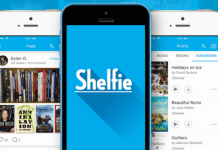









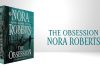
this entire post is one big cut-and-paste from another blog. shouldn’t you indicate that you’ve lifted it wholesale and give attribution at the top–something like the previous post on teleread which shows the quoted portion set off and tinted yellow?
to my mind, it’s okay to quote a small amount and link to another’s blog. it’s not okay to make another blog superfluous by stealing so much of its content.
also, when you get permission from someone else to use their work, i imagine they assume you will take smaller amounts and be clearer about authorship than you have been.
By mistake this was posted under my name instead of Andrys’ name. That has been corrected and, per our arrangement, she is now the author of the post. Attribution is at the end.
Thanks for raising the issue, though.
sam,
That was just a missed step in the posting process. Paul’s work here is enormous and he has an awful maze to go through to post an article by someone else.
Teleread’s Paul has received permission in advance to post from my blog in its entirety any article that’s of interest to them and their readers. It’s one of my favorite places on the Net.
But I thank you very much for making sure it was OK. 🙂