Do you run across long articles or short stories on the web that you’d like to read on your Kindle, but you don’t want to go through a lot of hassle? The Send to Kindle browser app makes it simple. It’s available for Chrome and Firefox and works smoothly.
After you install the extension, you have a new icon in your browser bar.
![]()
The first time you use it, you’ll be prompted to set it up with which devices you want articles sent to and whether you want them saved in the Cloud Drive.
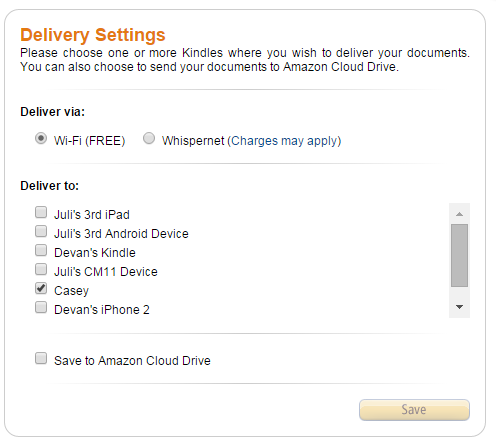
I generally don’t save them. Most of what I send are articles/stories I want to read once and delete. As an example, I grab Kris Rusch’s free Monday story each week to read when I have some spare time. I’ll also use it for long-form articles I find, although not ones which are graphic/image heavy. Those I’ll usually send to Pocket because they handle images better.
Once you’re set up, you just click the icon when you find something you like. You can Preview and send or just send. If you need to adjust which device(s) you want as your default, you can always change those options by selecting Settings. Generally, your article will show up on your Kindle within a few minutes. I’ll take them with me before leaving for a meeting so I have something quick to read if I arrive early. If your Kindle is WiFi-only, make sure to sync before you leave.
If you have a 3G Kindle, you can have articles delivered over 3G, but charges will apply. I recommend selecting the Deliver via WiFi option.
The app will warn you if it thinks a website won’t display well, but I don’t get the warning often.
While I do use other methods to get content on my Kindle (like Instapaper), I like the ease of pushing one button and the article shows up.
Anyone else used it? Do you like it?


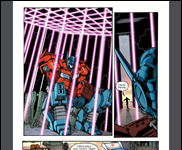








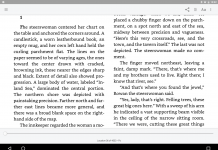
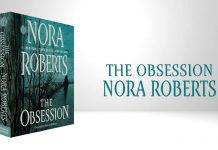





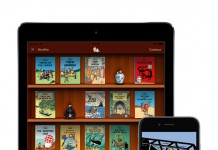



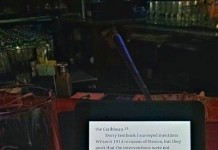










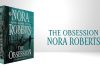
Does this app work on the earlier version of the Kindle? I’m only seeing my newer kindle displayed.
I’ve got some send to Kindle tweaks but I rarely use them.
I find that Instapaper is a better choice for reading webpages later. Simple click a Read Later tab link in a browser and that webpage is stored and can be read later on Instapaper apps on almost any device or on their website. You can highlight passages and assign them to various folders. If you become a paying member, you can even do a full-text search on your collection. It’s specifically designed for reading later and storing. Send to Kindle is just a tacked-on kluge.
The big advantage over reading on a Kindle is that Instapaper can keep track of what’s been read or not. It will keep a subset of its documents ready to read, Internet connection or not, on your mobile devices. There’s no need to do the clumsy manual purging you have to do using a Kindle. The main negative is that it doesn’t handle PDFs.
The basic service is free, so it’s worth checking out.
https://www.instapaper.com/
I highly recommend it. It’s one of my most-used iPhone/iPad apps. I find that I benefit twice from reading in the Instapaper app. First, it means I read more articles since I can send longer documents that I don’t have time to read now to it. Second, I find I read faster. I know that, because Instapaper is saving a copy, I need not soak up every detail. I can just scan the article if I want.
There’s another plus. If you’ve read an article, you can assign it to a storage folder at the same time you send it to Instapaper.
@Michael, I also like Instapaper, but for certain things I prefer reading on my Kindle, and yes, the Send to Kindle is a kludge. I use Instapaper when I have a lot of articles I want to send at one time. Like on Sunday, when Instapaper sends me their email of most saved stories. Pocket is starting the same kind of email, so Sundays are usually Instapaper day.
I use it, but the official plugin is only good for certain situations. It doesn’t, for example, do you any good on Android or Windows Phone. It’s also no good for Internet Explorer.
Luckily their are third party plugins which can fill in the gaps:
http://the-digital-reader.com/2015/02/15/send-webpages-kindle/
@Nate, Amazon says there is a Send to Kindle for Android, but it only works with certain file types and apps. I suppose it could be useful if I downloaded a .mobi file to my phone and then used EFS File Explorer to send it, but I can probably count on 1 finger the number of times I’d do that, so no, not useful on Android phones. However, since someone else might conceivably find it useful, I thought I’d mention it.
@Judy
It should work with all Kindles. How old is your Kindle?