 Deja vu: TeleRead just sent me an iPad again. David felt that there isn’t enough iOS coverage on TeleRead, and the refurbished iPad Mini 2 had gotten inexpensive enough that he decided to help remedy this lack by sending one along to me. I’ve been using it for the last few days, and have had time to form some first impressions.
Deja vu: TeleRead just sent me an iPad again. David felt that there isn’t enough iOS coverage on TeleRead, and the refurbished iPad Mini 2 had gotten inexpensive enough that he decided to help remedy this lack by sending one along to me. I’ve been using it for the last few days, and have had time to form some first impressions.
It’s been a bit of an odd experience returning to iOS after several years. I drifted away after the first-generation iPad Napco originally sent me aged out of being able to run the current version of iOS. I certainly couldn’t afford to buy an iPad of my own at the time, but Android tablets were nicely affordable. Since then, about the only use my iPad got was using “Find My Friends” to tell me where my iPhone-using brothers were when I was expecting a visit from one of them. As a result, I’ve largely missed out on the development of iOS, and it’s interesting finally being able to catch up with this fifth-generation model. It’s a couple of years old, yes, but it’s still new to me.
I started out by reinstalling iTunes on my Windows PC—a simple-enough procedure. I hadn’t gotten around to it because I’d switched to using Google Play Music for my music needs, but now that I was getting a current iPad again, I would have to have it. Along the way, I rediscovered my iTunes library—I had thought I’d lost it, but it turned out it was just on a hard drive I hadn’t checked, but iTunes knew enough to.
The next step was to back up my old iPad onto my current computer. I was then able to restore that backup to the new iPad Mini 2, which would reinstall all the apps I had on my old iPad, and then go in and update them to their newest versions. With that done, I could start playing with it.
The biggest immediate difference is, of course, the Retina Display. On a smaller screen like this, there’s an even bigger difference to my old non-Retina first-generation iPad. The 326 pixels-per-inch display density is on a par with my 323 ppi 2013 Nexus 7. My original iPad was all right in its day, but this display blows it away.
I was actually kind of surprised that the iPad doesn’t have all that great built-in speakers. Just a pair of fairly small ones, and like the Nook HD’s, they’re located at the bottom of the screen in portrait mode. This seems like an odd choice to me; the Nexus tablet and phones’ speakers are on the left and right side when the device is in landscape, which is a more natural fit for watching videos. But that’s a minor quibble; I usually use earphones for watching videos anyway.
iOS 9 features a number of improvements over the iOS 6 that was the last version the old iPad could run. For one thing, it’s possible to fit more apps into folders now, so I was able to consolidate my three folders full of games into just one, and save some home screen space.
Another big difference is that the Google ecosystem of apps are all fully available for iOS now. For the longest time after the introduction of the original iPad, Google hadn’t ported any of its apps over, save for Google and Google Earth. (Perhaps this is due, in part, to Android tablets not being a thing for another couple of years after the iPad’s introduction, so there was no incentive for Google to make its apps work in that form factor yet.) Gmail, Inbox, Hangouts, Google Books, Google Music—none of these will install on my old iPad, because none of them had versions available under iOS 6. They all require iOS 7 or 8. But since I now have iOS 9, they all run just fine on the Mini 2.
Another nice touch is that the Google-ecosystem apps share login information to each other, so I only had to log in once across all of them. Which is great as far as it goes, but I still had to log into Google over and over again for the various non-Google apps, such as my RSS reader, that connect to my Google account. Google-integrated Android would log into even those automatically for me, too, but with iOS I had to enter username, password, and 6-digit access code once for each.
The apps work effectively just the same as they do on Android, right down to being able to log into multiple Google accounts from the same app, with at least one key exception I’ll get into below. This is great, because thanks to the way Inbox organizes folders, I’ve considerably outgrown the capabilities of the old iOS Mailbox application.
I was also happy to be able to install the iOS version of the Swype swiping keyboard. I’ve become used to using swipe typing on my Android devices, and I couldn’t live without it on the iPad now. Due to certain differences in the way Apple and Google do things, it doesn’t work quite the same as it does on my Android devices, but it’s a lot better than nothing.
After that, it was largely a matter of exploring the apps I had installed and seeing which ones still worked. Zite, of course, had long since been shut down, so I could remove that one. I was very disappointed to find that “Distant Shore,” the anonymous message-in-a-bottle app I used to use, no longer works because its servers have been shut down. Apart from that, I found a remarkable number of apps I no longer even remembered installing, but I must have at one point wanted to try out. There seem to be quite a few that involve reading news feeds from one source or another. Perhaps I’ll review some of them in days to come.
I went ahead and shelled out five bucks to install the latest version of Reeder, the RSS app I used for tracking my Teleread source feeds during my prior iOS days. It still works as well as it ever did. Also, iBooks is still every bit as good an EPUB reader as it was back in the early days.
I actually think the 4:3 form factor of the iPad screen is better for e-reading than the narrower 16:9 of most Android devices. It just feels like a more natural shape—more like an actual printed book’s page. It also reorients into two more-properly-proportioned “facing pages” when you turn it into landscape mode. On the other hand, you do get more wasted space when you’re watching 16:9 TV shows and movies, so I guess it’s just a matter of what’s more important to you.
I wasn’t entirely pleased with the iOS experience overall, though. For one thing, probably because of the way the iOS keyboard is set up and Apple’s stringent API requirements for developers, the Swype keyboard for iOS doesn’t have all the same capabilities as the Android version. For one thing, the Android version has the number keys and frequently-used symbols available as long-presses on the letter keys, but that feature is absent from the iOS version.
Well, actually it’s not so much absent as it is invisible. You can still get the punctuation or number on long-press, but the keys remain the standard iPad “big letter and nothing else” format instead of having a miniature version of the symbol or number at the top, so you basically have to memorize the location of the punctuation you want. Another missing feature is the ability to swipe from the Swype button off the keyboard to change the capitalization of a word.
But by far my biggest annoyance has to do with the share-to-apps feature. On Android, this feature is robust and pervasive. If an app should be able to accept a share, all you have to do is install it and boom—you can share there. On iOS, it’s more involved. Some apps, such as Buffer, provide multi-step instructions for going into the setup screen and flipping a switch to make it possible to share content through them.
Other apps, such as Google Hangouts, don’t have an easy way to share content at all. This has been a known issue for as long as Hangouts has been available—just type “Hangouts share iOS” into Google and you’ll find multiple discussion pages complaining about it—and it’s pretty much a showstopper for me when it comes to using the iPad regularly. I’m constantly running across articles on Facebook or in RSS that I want to share to a Hangout I’m on, but the only way to do it is the rather-more-awkward copy-to-clipboard and paste-from-clipboard option. After having to do that a few times, I want to roll my eyes and switch back to Android for my RSS reading and Facebook browsing.
In any event, I now have another current iPad (for the time being—who knows if it’ll get the iOS 10 upgrade?). If there are any iOS apps you think I should check out, or you’d like to see me review for TeleRead, please let me know in the comments below.


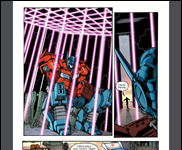








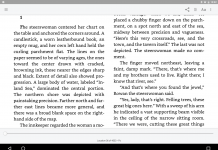
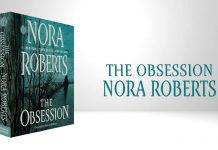

















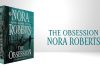
@Chris: Thanks. I see we’re getting our $182’s worth. It might be fun for you to check out what the developers of the Marvin e-reading app have been up to lately. Juli and I both like it. iBooks, of course, is just part of the show here.
@Everyone: Help out both Chris and yourself! He’s here not just to do reviews but also offer tips for e-book fans using iOS (not just Android). Specific products for him to try? Kinds of tips you want? Keen on knowing ASAP about e-reading app updates? Give us feedback, and we’ll do our best to help.
Thanks,
David
You might check out the Gutenberg Project ereader app for iOS, particularly its ability to read out loud while showing the text on the screen. Might be something kids learning to read would benefit from.
https://itunes.apple.com/us/app/gutenberg-project/id672017144
The reviews are mixed. Some like it, some don’t. I downloaded it, but have yet to find the time to try it out.
—-
And if you have time, the various public domain and free audiobook readers including:
Librivox: https://itunes.apple.com/us/app/librivox-audio-books/id596159212
There are actually several that link to Librivox’s collection.
Loyal Books: https://itunes.apple.com/us/app/loyal-books-free-audiobooks/id926748917
Loyal Books is the one I use because it seems to be the only one that does the sleep timer right. When it times out, hitting the headset play button restarts play. The others I’ve tried make users rest the time again. Do that and you’ll take forever to fall asleep.
—–
And of course review Scrivener for iOS when in comes out.
–Mike Perry
The Kindle, Google Books, and iBooks apps all have text-to-speech capability on iOS devices now… Open your ebook in your preferred app and try swiping down the screen with two fingers. It’s a bit finicky on my iPhone 5 so experiment with your swipe length and speed. You can select the voices via Settings-General-Accessibility-Speech-Voices-(choose your language)-(choose your voice, lots of different English accents available)
One of the things to look out for is what educational psychologists call the “interference effect” which is where old learning interferes with new learning. For example, even though it is now possible to use an iOS device without tethering it to a computer, I continue to download apps to the computer first and then sync to iOS. The same deference to my desktop computer keeps me from exploring what iCloud can do for me.