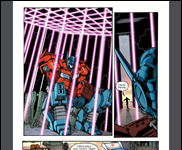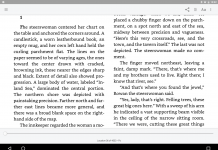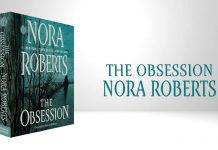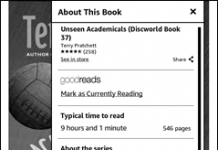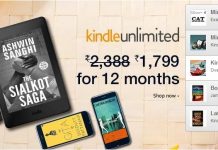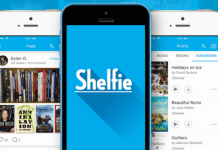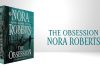From the Aldiko blog:
Many Kindle Fire users have asked us how to install the Aldiko Book Reader on their Kindle Fire, below we are going to share two easy methods to you.
Downloading and installing directly to your Kindle Fire:
(1) At the top of the Kindle Fire menu, select the Gear (settings) icon and then tap on the ‘More’ icon;
(2) Tap on ‘Device’, then choose ‘ON’ for ‘Allow Installation of Applications’;
(3) Open the Kindle Fire’s browser and open the below link:
https://aldiko.zendesk.com/entries/402881-download-the-latest-version-of-the-aldiko-book-reader-application#overview to download the Aldiko app;
(4) When download completes, open the notification bar on your Kindle Fire. Tap on the apk file and then tap on ‘Install’.Transferring the Aldiko Book Reader from your computer to your Kindle Fire (a computer and a SD card is needed):
(1) Download the Aldiko Book Reader from our website to your computer;
(2) Transfer the Aldiko Book Reader .apk installation file from your computer to the SD card of your device;
(3) On your Kindle Fire, select the Gear (settings) icon at the top menu, then tap on the ‘More’ Icon;
(4) Tap on ‘Device’, choose ON for ‘Allow Installation of Applications’;
(5) Locate the Aldiko Book Reader app in the SD card of your Kindle Fire, tap on the file to install the app.(Via Aldiko.com.)