For a long time, Kindle users were out of luck in getting library books on their devices. Joanna tells me that’s still the case in Canada, so you have my sympathies if you’re also outside the US, where ePub is your only option in Overdrive.
If however, you are in the US, and your public library uses them, here’s how to checkout Overdrive library books on Kindle. Note that this works for both eInk Kindles and Fire tablets. However, if you are a Fire tablet owner, you can also check out Overdrive library books using the Overdrive app. Handy if the book you want is not available in the Kindle format.
1. Login to your library account and find the book you want to check out. Make certain the book is available in Kindle format and select Borrow. If the book is not available to check out, “Borrow” will be replaced with “Place a Hold.” Once the book is available to borrow, follow the rest of the instructions. (By the way, if you like thrillers, Michael Koryta is excellent. I’m excited this book is available.)
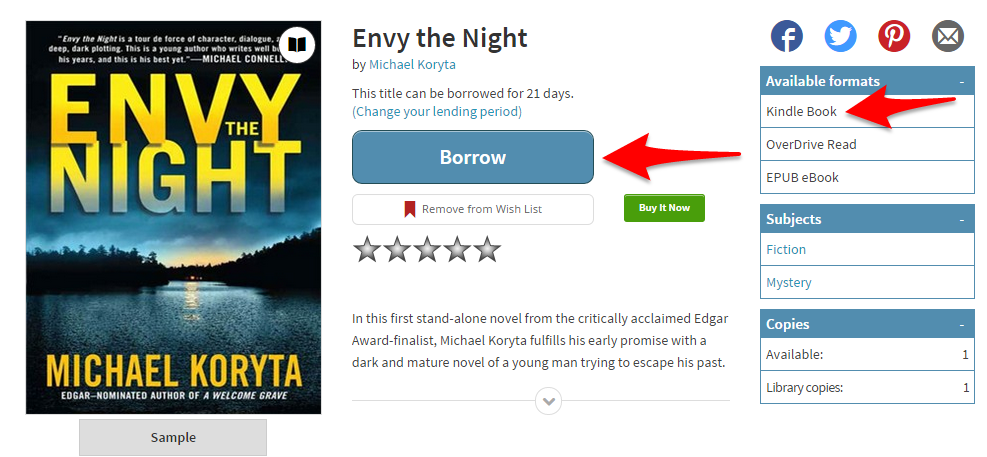
2. Once you’ve selected your book and borrowed it, you’ll be taken to your bookshelf to select the format in which you’d like to download it. Obviously, you’ll want to select the “Kindle Book” format. Note the option to return a book. That return option is only available until you select a download method. Once you’ve downloaded the book, the return option will go away.
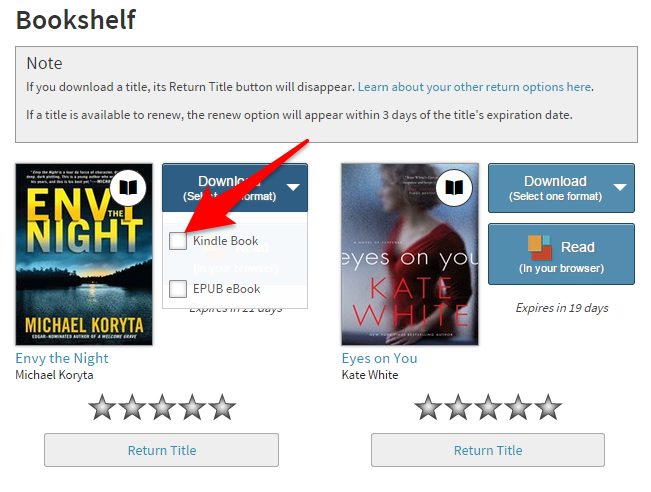
3. Once you select Kindle Book, you’ll be given the option to “Confirm and Download.” Select that, and you’ll be taken to Amazon to select which Kindle to send your book to. I’m going to choose “Casey,” my Kindle Paperwhite.
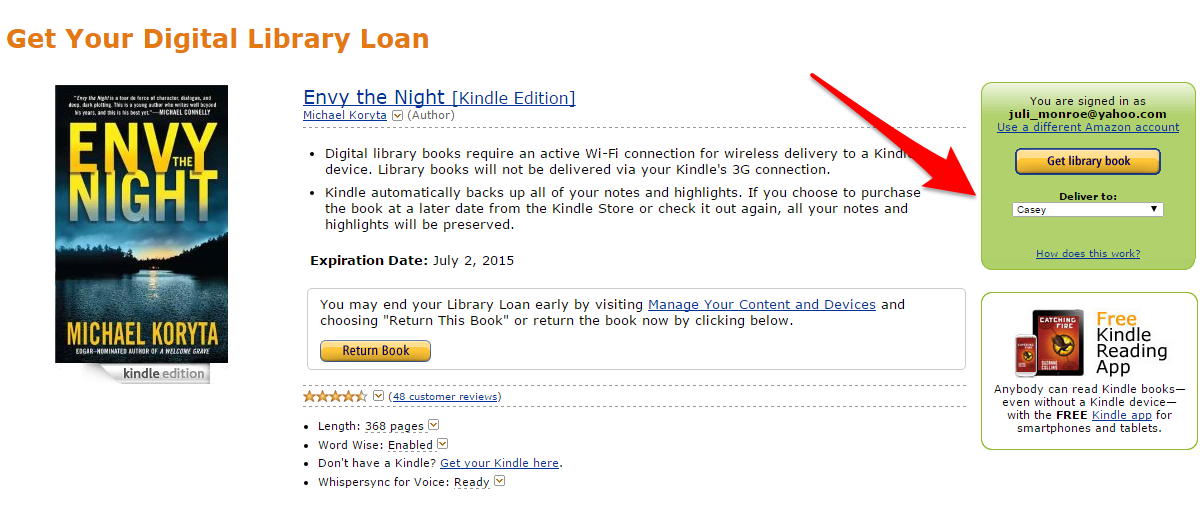
Wait a few minutes (probably less) for Amazon to deliver your book, and you’re ready to read.
Because this is Amazon, you can load the book on any of your Kindle devices or apps, and your location will sync between all of them. I consider that a big advantage over checking out a book in ePub format, where you can only sync your location using the Overdrive app, not with a book loaded on an eInk Nook, Kobo or other reader.
Once you’ve finished and are ready to return the book, you’ll follow exactly the same steps Joanna outlined in her article on returning a Kindle Unlimited book.
Enjoy some (legal) free reading!


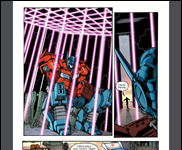








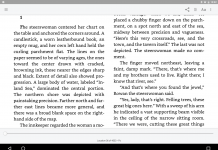
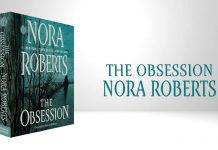






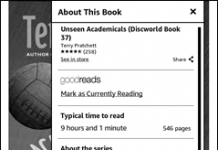
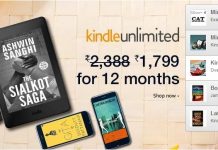

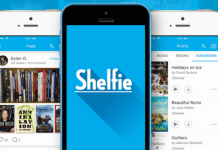









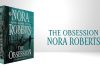
As a Fire owner, I’ll chime in that once you have the Overdrive app installed, you can download epub files into it by browsing to the appropriate site (such as openlibrary.org) via the Silk browser, finding the file you want and starting a download. The Overdrive app will then “handle” the download and the epub is available to read in the Overdrive reader.
Perhaps I have missed something in understanding the Overdrive Application. After many years of using the old version of the I recently have had a big problem with finding Kindle formatted e-books in my two Overdrive libraries, one local, the other a annually paid membership for use of their Overdrive library. Kindle format is becoming more and more difficult to find as available,with Epub with the only option. I do own a Nook HD but I must read the epubs on the Overdrive app, not in the regular Nook library even though I have “downloaded’ it to my device. This means I can not use text- to -speech, a feature available on the Kindle Fire, Kindle Touch, and the Nook HD if the publishers allow that option. This is quite inconvenient to someone such as myself with some vision impairment. I would like to know if there is some way use a TTS application with Overdrive epub downloads. Any advice would be great!
[…] How to Checkout Overdrive Library Books on Kindle […]
Only a librarian would look at this and think this is simple and intuitive. For those of us in the real world (digital native millenials) this is insane. Wait lists, reading periods, downloads, ePub versus PDF, do one thing here and another thing there… I thought I was just trying to read a book.