 From Ed Kukulka and the Entourage Edge forums:
From Ed Kukulka and the Entourage Edge forums:
The thick envelope in my mailbox was my first indicator that I would soon have access to recent, popular books for free. My Fairfax County library card had arrived. You may be thinking that my old school euphoria over a public library card doesn’t belong in a forum for new technology. But as technology has advanced, so have the capabilities of your library card. In fact, many libraries allow you to check out e-books in much the same way you’d check out a pile of pages bound in a cardboard cover from your local repository. How cool is that?
My technological journey had just begun with the little green card, now in my wallet. Bypass the musty stacks and ornery librarians to get straight to the good stuff, I told myself. So it began.
Miles away from my closest library, I was able to log into the website using my card. Under the “e-books” tab, I was presented with links to several services. Some allowed me to view book pages within my browser; others were focused specifically on high-level research. Because I was looking for general interest books to download, or “check out” to my enTourage eDGe, I chose the library’s gateway to OverDrive, a digital media distribution service.
I was able to use my library credentials to log into OverDrive in order to check out books. But first, I was faced with the decision of what book to download. There are tons of popular and recently published books. For the sake of illustration, the Twilight series was available on the top screen. Regardless of whether I planned to read such fantastical tween lit, it seemed to be a suitable test for downloading a book to my device before committing to an advanced search for a book of true interest.
So there was a cute little icon of Twilight on my screen. How do I get that book from OverDrive to my enTourage eDGe? I had a few hurdles to overcome. First and foremost was compatibility. To explain, library files from services like OverDrive are DRM-protected. Once these files are opened using Adobe’s DRM system, they’re locked into the user that the device is registered to. This means that if you want to jockey your library book between your PC and your enTourage eDGe, the registration information has to be the same. You register your Adobe ID on your enTourage eDGe when you first register the device (if you already have an Adobe ID, you can input that separately, as well). And for your PC, you’re asked for your Adobe credentials when you install Adobe Digital Editions. Need help with your Adobe ID? Not sure if you ever had one before? Check it out here.
My Adobe ID had been successfully socialized among devices. Now what?
At this point, things are a bit more open. There are a number of ways to get your desired book to your device. I decided first to try downloading the book to my PC and opening it in Adobe Digital Editions. I chose the book and specified my desired check-out time (seven days in this case), put the book in my cart, checked out, and landed on a page with a “download” option. On my PC, I was given two options: “Open with Adobe Digital Editions,” and “save file.” I chose to open it. It automatically downloaded and Twilight appeared on my screen. It just oozed prepubescent schoolgirl enthusiasm. I connected my PC to my enTourage eDGe with a mini-USB cable. The device recognized the connection, and I pulled down the top taskbar to “mount” the device to my PC. “eDGe” appeared in the left-hand menu of Digital Editions. From there, it was a simple click and drag to place Edward and his Volvo onto the enTourage eDGe. In order for the book to appear on the device under “storage” and “internal storage,” I had to first unmount the USB. The book appeared, I selected it and chose “move to library.” Twilight was successfully moved to my library and it opened on the e-ink screen without a stutter. I now have a week to become obsessed with vampire love, purchase body glitter and to begin shopping at Delia’s, lest I renew the undead love story.
Want to bypass Digital Editions on your PC? No problem. When the screen pops up asking if you want to open or save the file, just choose to save it. A small .acsm file will save in your downloads folder. Transfer that to your enTourage eDGe via USB or SD card. Navigate to the file through your library’s “storage” tab, selecting the appropriate device containing the file. When you select the file, a warning will ask you if you want to open the protected file, and upon agreeing, the device will take the file path specified by the .acsm file and retrieve your PDF or ePub book file.
And perhaps you don’t want to use your PC whatsoever. We’re totally cool with that approach, too. The process is pretty much the same as downloading a book directly to your PC from the browser, with one minor change. By default, mobile versions of websites appear in the enTourage eDGe browser. The mobile version of OverDrive doesn’t allow for downloads, but the regular version does. This means you need to change the browser settings. While in the browser, click the “menu” button, select “more,” and scroll down to “browser mode” under “advanced settings.” There you can turn the mobile browser mode off. You can now download books directly to the enTourage eDGe from OverDrive in the same way I first downloaded one to my PC.
Free stuff is great. So I was fairly pleased with my OverDrive experience. Most books that are offered are available in a variety of formats–the most popular being the ePub and PDF that the enTourage eDGe reads so effortlessly. While my library’s selection through OverDrive wasn’t too bad, it definitely didn’t include every title you’d find in the brick-and-mortar library down the street. Luckily, there were multiple copies of some of the most popular titles. It may be a drawback for people on other e-readers that ePubs were generally checked out, but I was able to take advantage of the PDF version of those same books on my device. And while I childishly monopolized the status of Twilight for a week, depriving some overly self-aware 12-year-old cheerleader online access, I could have chosen up to 21 days for my check-out. However, I may reserve the longer period for something that really interests me, like a book on training a belligerent German shepherd with obsessive-compulsive disorder or the history of plaid pants in America


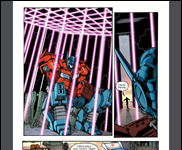








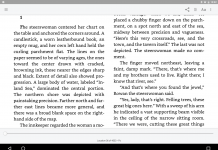
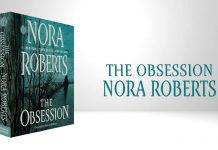





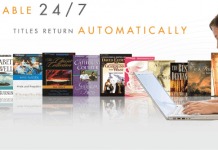


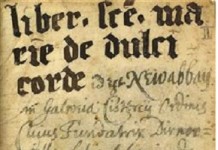

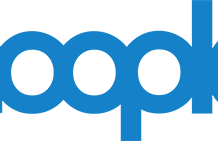









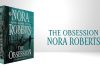
I’m still waiting to be able to check out ebooks on the iPad. It sounds like Overdrive is working on it though! http://blogs.overdrive.com/library/post/2010/04/13/iPad-testing-results-are-in.aspx
Ornery?
@Katherine: As I read that article, OverDrive is only working on getting borrowed e-audiobooks working on the iPad.
The only references to e-books are “As of right now, the iPad does not currently support the eBook formats (Adobe PDF, Adobe EPUB, Mobipocket) supplied by OverDrive” and a link to the e-book compatibility page that says that OverDrive e-books are not compatible with iPad.
(I’d note that Kobo supplies e-books as Adobe EPUB, and Kobo has an e-book app for iPad so I assume the Kobo app handles Adobe EPUB; however, that app only works with the Kobo e-book store.)
“And while I childishly monopolized the status of Twilight for a week,…I could have chosen up to 21 days for my check-out.”
OverDrive ebooks can be checked in early through Adobe Digital Editions. This is good because you are only allowed a certain number of items out at one time.