There are several sites where you can read books online. It’s a good idea to try them, and eventually pick up a favorite one, if you don’t want to rely only on reviews, likes and faves.
Here are the most popular ones.
Amazon
There are two ways to read books on Amazon site: Look Inside and Kindle for the Web.
Look Inside
You can use this feature no matter which book form you want to buy, print orKindle. Just go to a book page and check whether there is a Look Inside! arrow on top of a cover (like on a picture). Click on it and a window will open with a book’s content. In one dashboard you can preview either print or Kindle version of the book – just click on a relevant tab on top left: Kindle Book or Print Book.

Kindle for the Web
If you are looking for a print book, you can read it online using another tool,Kindle for the Web. It displays the content of a print book, but links to a Kindle edition.
In the right sidebar of a print book you should see a green widget Kindle Edition: Read First Chapter Free. For more details, please read this post.
Alternatively, you can browse our hand-picked collection of titles shown in aKindle for the Web window, tailored to our ereading, distraction-free interface.
Google eBooks
A huge collection of public domain books is now connected with Google’s eBookstore. When you go to a search page and type a title or author, you’ll see a list of results. Next to every result you’ll see an information how much of a book can be read in a browser: Full View, Preview, Snippet Preview, No Preview.

Full View is available for pubic domain, classic books. Preview means that a publisher of a book has made a certain part available for free previews. In Google eBooks it doesn’t have to be a first part. Let’s say a publisher set a free preview to be 20% of a book. You can select a chapter in the middle and read 20% of a book from now on. Useful, isn’t it?
Smashwords
I’m a big fan of Smashwords. It’s the biggest and most advanced site with ebooks from independent authors and publishers. There are about 70,000 titles published so far.
Many Smashwords books are sold in big ebookstores, including Barnes & Noble, Kobo, Sony eBookstore, Diesel and iBookstore. All those bookstores offer an option to send a sample file to a connected device, but options to read books online are limited – to selected titles or/and short excerpts. If you find out that a publisher of the book is Smashwords, you can be sure that in the original site you can read a free sample in your browser.
On a book’s page in Smashwords, scroll down to see a table with available ebook reading formats. Click on Online Reading to read the book immediately. What’s very useful, you can set your own text format preferences: font, color and line spacing.
Ibis Reader
Ibis Reader is a neat system, which lets you read ebooks on different devices, including computers. It’s a great way to read free Feedbooks titles in a browser – both public domain and self-published ones.
In a top navigation bar select Get Books, then choose a section from Feedbooks you want to explore (I recommend Feedbooks: Popular Originals). In a search field type a keyword or select a title from a list.
To read a book you have to sign in, but it’s worth doing it.
Book.ish
If you care about the user interface and a pleasure of reading, you should definitely try Booki.sh. The service has the most beautiful book reading interface I’ve ever seen. You have to sign in, but the process takes only a moment.
Service is designed to be a user’s cloud bookshelf. There are not many books available for immediate reading. Public domain titles can be browsed from a dashboard. You can also add your own DRM-free ePub files.
Scribd
This service is often described as YouTube for documents. There are millions of docs available here: comics, presentations, brochures – and, obviously, books. Go directly to explore fiction and non-fiction titles.
Content of a book is displayed immediately when you open a book’s page. What I don’t like is that it’s surrounded by ads and widgets, which makes it difficult to focus on reading.
Wattpad
Wattpad is one of the most popular ereading communities in the world. According to the official information, there are over 2,000,000 stories/books shared, with a stunning number of 250,000 new ones added by users every month.
To find new stories click on Discover in a navigation bar and you’ll see a handy panel where you can browse by category, type a keyword or find what other users are reading. Similar to Scribd, a reading interface includes a cluttered sidebar.
CodexCloud
It’s a new service, still in beta stage. Once you register and log in, you’ll see a clean dashboard, looking more like a table of content than a cluttered web page.
Find a book, either using search box or selecting one of suggested items underSmart lists. To open a book in an online reader simply click on an orange book icon on the right side.
24Symbols
Another interesting book startup to watch. You can connect with your Facebook account. A dashboard is very well-organized. You can browse catalog alphabetically, by author or category, and by, yes – language.
Right panel shows details of a book. You can start reading by either clicking on aRead button or selecting one of the chapters from a table of content.
Project Gutenberg
Last but not least, Project Gutenberg, the mother of all ebook sites, also lets you read books online. There are almost 40,000 public domain books here.
When you go to a book’s page, first thing you’ll see is Read this book online…Simple as that:-)
* * *
Some of the sites let you read books in browsers on tablets or smartphones. They also offer free ereading applications. I haven’t described it to keep this post single-minded, but if you’d like to learn more about it, just let me know either in comments (Comments & More button) or on Twitter (@ebookfriendly).


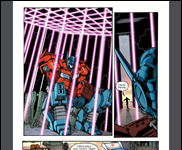








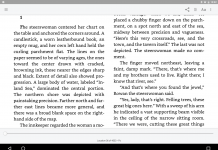
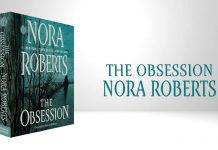





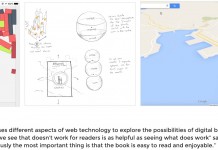



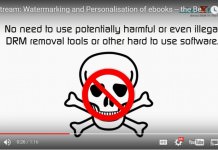










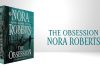
And in Dutch: http://www.weblezen.nl
http://likebooks.org – nice online app for reading books. You can read books from their website or from your local computer. It has Translate function – helpful if the text you read is not written in your first language.